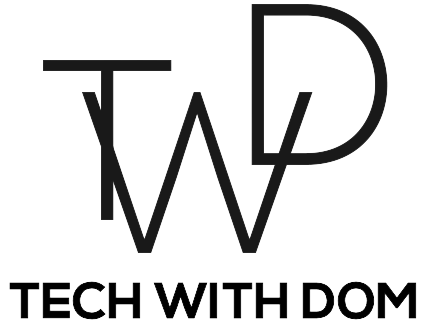5 Free Windows Apps I Use As A Content Creator
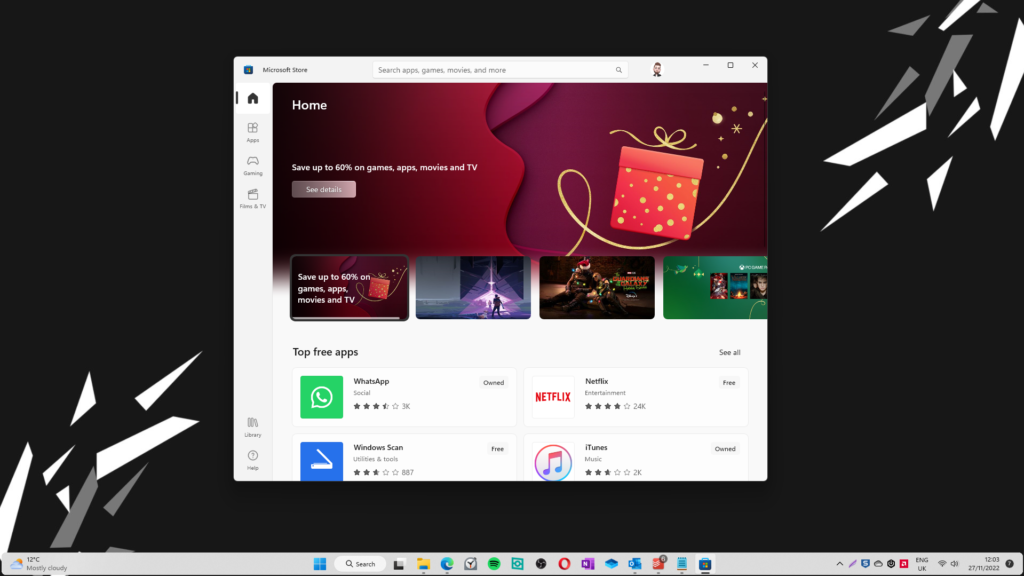
As a part-time content creator, I use a wide range of apps and devices to make content and for bigger projects, I tend to use my Windows PC. I guess sitting at a desk with my two monitors and a powerful computer is a lot more convenient. But that’s something for another article.
Over the last year or so, I’ve heavily relied on 5 free Windows apps to help me create content in some way and I wanted to share these apps with you.
Just a side note before we get started, the apps I mention in this article are not all limited to just Windows, most of these are also available on Mac and where there isn’t an exact Mac version, I will mention an alternative, so without further ado, here are 5 free Windows apps I use for content creation…
1. ShareX
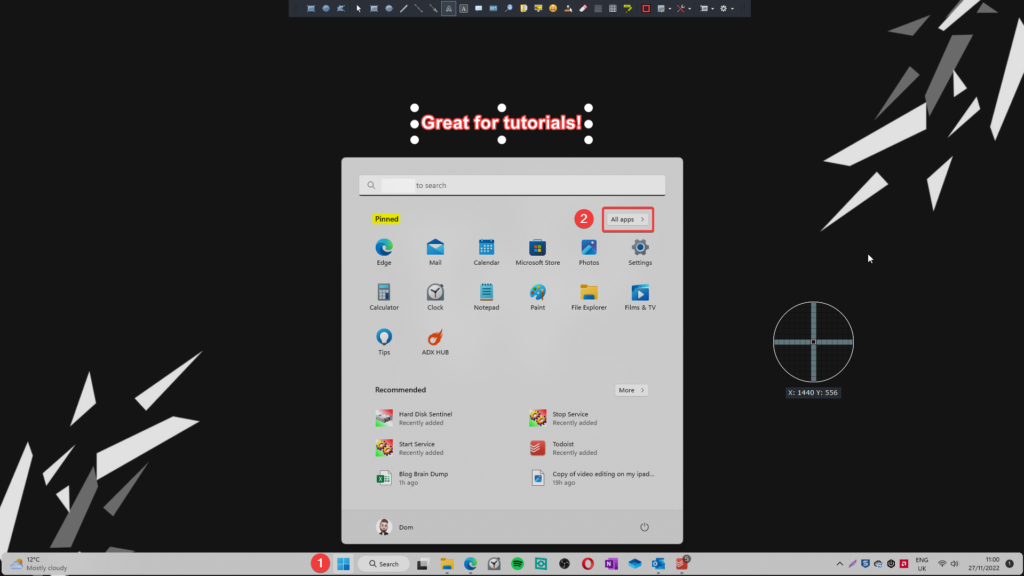
I find that taking screenshots is important when it comes to creating content, particularly blog articles. That’s why I use a tool that can do all that for me, it’s called ShareX and it’s available completely free from their main website.
ShareX allows you to edit a screenshot before even taking it, so if I need to draw a box or blur out sensitive information, it has your back. I tend to use it mostly for creating tutorials and guides as it really does make your screenshots stand out.
Unfortunately, ShareX is only available for Windows and you can download it as an exe, a portable app, via the Microsoft Store or through Steam. The best Mac alternative that I use on my Mac is an app called LightShot, which is also available on Windows. But unfortunately, Lightshot is nowhere near as advanced as ShareX. If you know of a better free alternative for Mac, let us know in the comments!
2. QuickLook
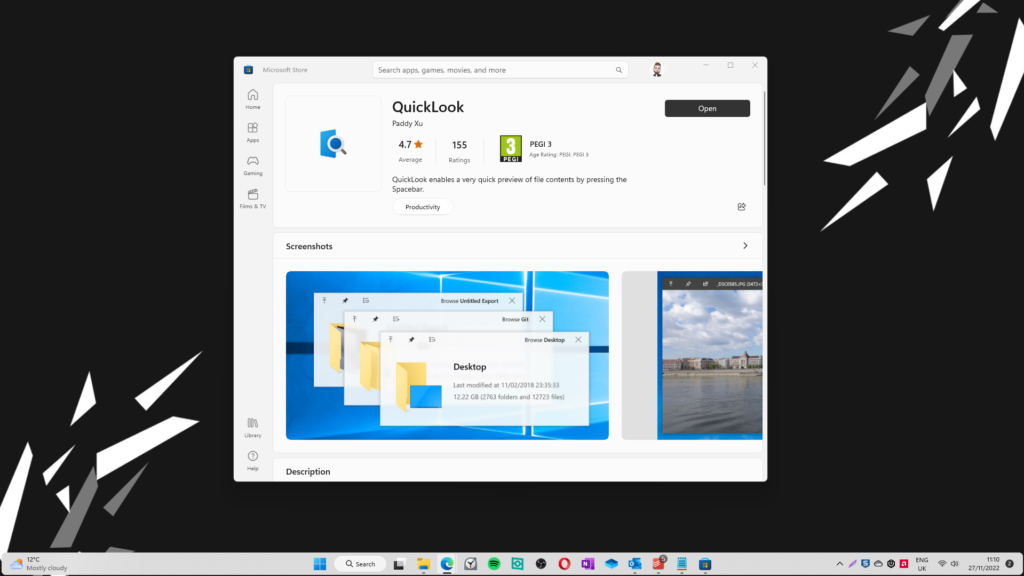
QuickLook is an excellent app for content creators and its job is actually quite simple, it provides you with a quick preview of a file by pressing the spacebar. So for example, if I’m trying to find a good soundtrack to a YouTube video, I can select it and hold the spacebar key to listen to a preview.
Those of you who use macOS will already be familiar with this feature as it’s actually built into the operating system. But for some reason, Microsoft decided not to include it, which is a shame. QuickLook is free and can be downloaded from the Microsoft store.
3. Microsoft Edge
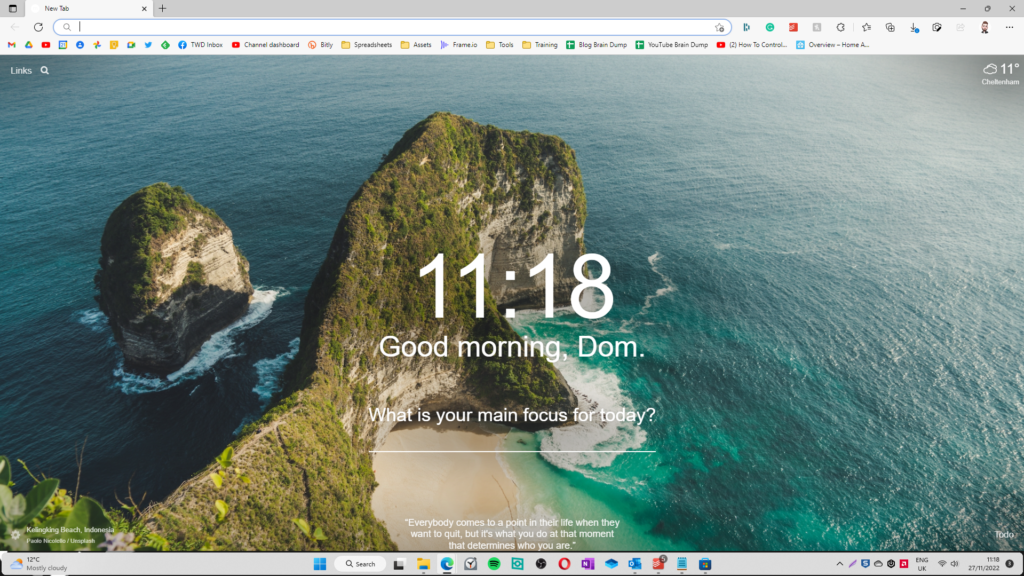
I used many browsers over the years and I never really settled down with just one browser. But the truth of the matter is that I always return to Microsoft Edge, which is actually a very underrated browser packet with features you don’t usually find in other browsers.
One of my favourite features is the “Collections” area where I am able to save groups of articles which I will need to come back to later. I use this feature to organise articles I may need for research and one example of where this feature proved to be extremely useful is setting up home automation, which is a project that I’ve been working on for many months and still continue to work on to this day.
I also like the overall speed of the browser, which to be fair mainly becomes noticeable when using low-spec computers such as virtual machines. Chrome tends to use up a lot of RAM which is something I haven’t noticed in Edge.
Surprisingly, Microsoft Edge is actually available across multiple platforms including Windows, macOS, iOS and Android and you can download it here.
I Switched To Microsoft Edge And I Kinda Like It!
4. F.lux
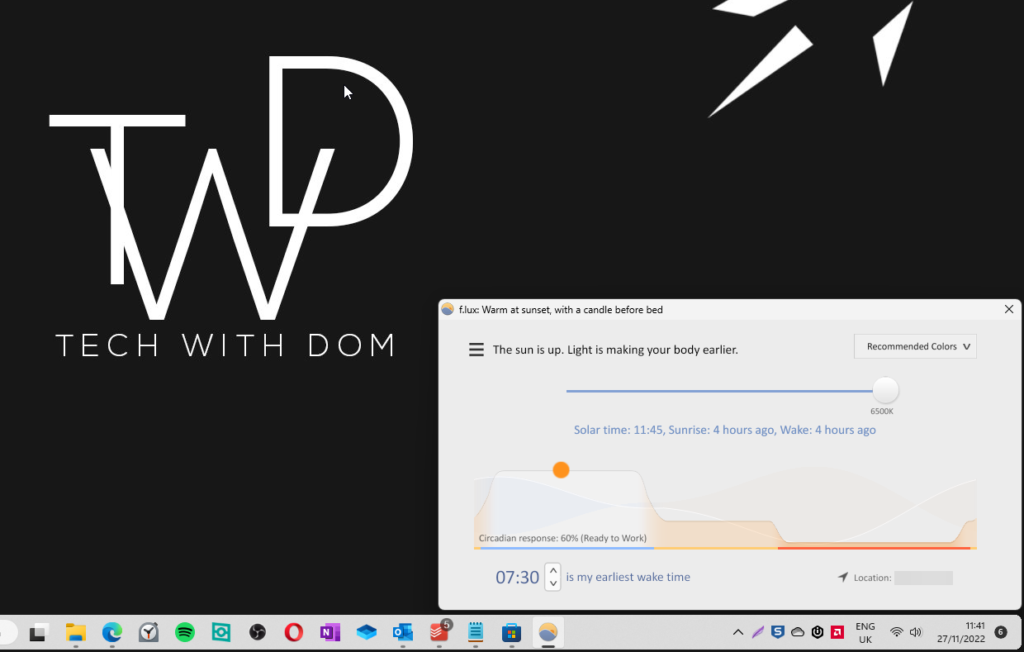
F.lux is another multiplatform app that is available on most platforms including Linux! The app adjusts your display’s colour temperature according to location and the time of day it is helping you reduce eye strain during night use.
I especially find this app useful as a part-time content creator as I often spend evenings writing blog posts and creating other content.
I discovered this app whilst at university and have been using it ever since, which feels like a long time now. But it’s absolutely great for working long hours.
5. Microsoft Sticky Notes
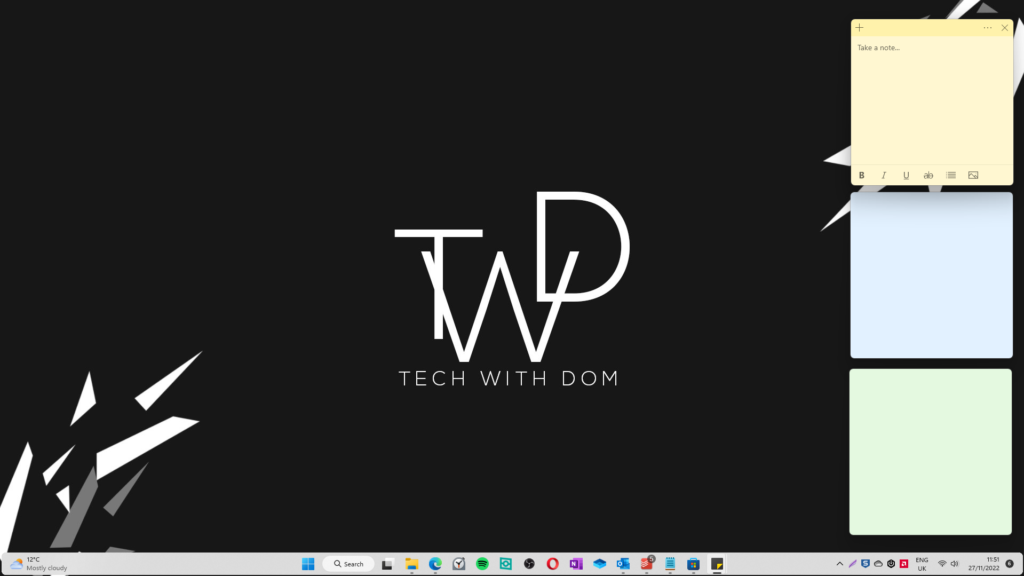
Sticky Notes is another app that I’ve been using for a while and I can honestly not level without it! It’s great for writing down quick notes like when you’re on a phone call and need to take notes or when you are working and need to note down a reminder that does not justify creating an event in my to-do list app.
The app allows me to keep track of things and it syncs across my devices which can sometimes be a godsend! The closest alternative for macOS is Stickies which comes pre-installed with macOS.
I tend to use it to note down ideas whilst I work on my Windows PC and then transfer them to my second brain. I find that doing it this way is extremely useful as I can just quickly note the idea down and continue working without distractions.
Summary
These were the top 5 free apps I use on my Windows PC as a content creator. If there are any free apps you use that I haven’t mentioned, feel free to mention them in the comments!