The Top Apps and Tools for Using Your iPad at Work

With its sleek design and user-friendly interface, the iPad has become a versatile device that can be used for a wide range of tasks in everyday life. It offers a range of features and capabilities that make it an essential tool for both personal and professional use.
I’ve been using an iPad of some variation for several years and I can easily say that it helped me get through university as well as a handful of other difficult tasks. Its convenient size combined with a well-built system and a wide variety of apps makes the iPad a perfect tool for working in and out of the office.
After graduating from university, my iPad Pro replaced my laptop as my main device. I use it for personal use, work as well as managing my side hustle. That’s why I decided to share my top apps and tools for using your iPad at work.
For context, I am currently using the 11” iPad Pro from 2020, that’s one model behind the one with the M1 chip. But whilst it doesn’t have the M1 chip, the iPad still works and performs great and is more than enough for my needs.
The Tools
I wanted to start talking about the tools I use for working on my iPad Pro as the apps I use to have a lot in common with the tools and I think it would be a nice thing to move on to in the next section of this article.
There are five tools in total that I religiously use on my iPad for work-related activities. Just a bit of a side-note, when I say work I’m not targeting any specific careers, I’m just talking about working in general.
HOU Keyboard Case

The HOU keyboard case for the 11” iPad Pro (2nd Generation) is actually the second case I purchased for this iPad with my original case being the Logitech Slim Folio Pro case which I didn’t enjoy using as taking the iPad out of the case felt cumbersome and it didn’t have a trackpad.
I find that having a trackpad on the keyboard case really does make a difference, especially if you are planning to use the iPad for work. The HOU case has a brilliant trackpad which not only supports gestures but feels nice to use. The typing experience is also incredibly good considering the price, the keys feel tactile and sturdy creating a great overall typing experience.
I use my iPad Pro with the HOU case most of the time as I tend to write my blog posts on it, YouTube scripts and reply to my emails. Using a keyboard case means that I can do these tasks sitting away from my desk like at a café or on the couch.
My overall experience with the HOU case has been very positive, I’ve been using it for well over a year and have yet to have issues with it. The case is made out of high-quality PU and has a premium feel to it. The battery on the keyboard tends to last a long time. My only complaint about it is that the keys don’t light up.
Apple Pencil

The Apple Pencil has been a staple to my electronic productivity system for a long time. Initially, I started off with the 1st generation pencil for my standard iPad from 2018 and when I upgraded to the Pro in 2020, I decided to get the 2nd generation Apple Pencil for the new iPad, and what an improvement it was.
Obviously, when getting an Apple Pencil you need to double-check compatibility as some iPads only support the 1st generation, but my iPad Pro supports the 2nd generation.
The Apple Pencil has allowed me to take hand-written notes electronically, something that proved to be extremely useful at university. I initially started taking notes using OneNote which was and still is a very good app, but I quickly moved on to Good Notes which was a drastic improvement for me as it just felt more natural.
Paperlike Screen Protector
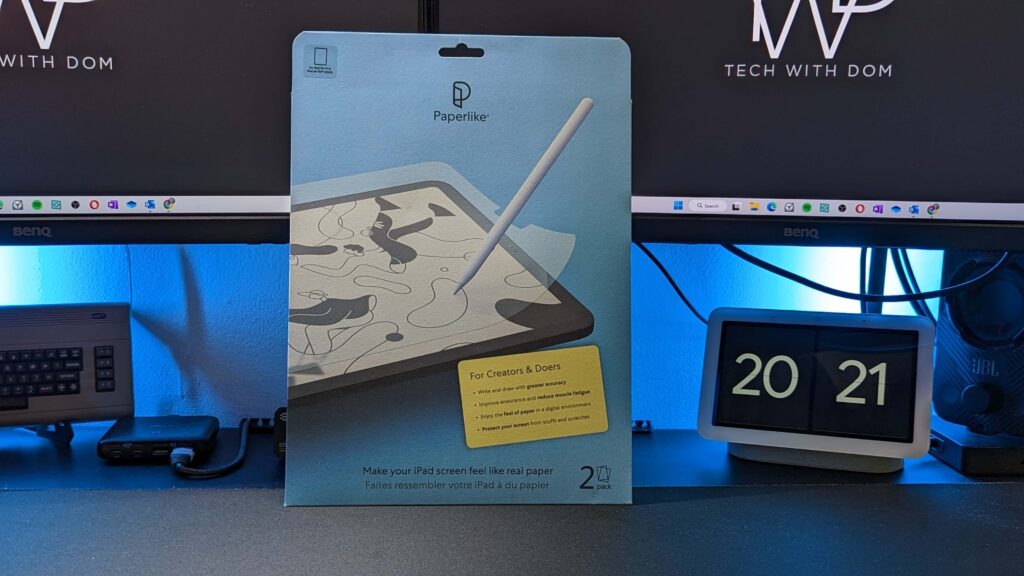
I’m ashamed to admit that I was very sceptical about purchasing this screen protector, I just didn’t see the benefit of it, nor did I want to spend that sort of money. But the truth of the matter is that I couldn’t have been more wrong, because it’s possibly one of the best investments I ever made for the iPad and I highly recommend getting one if you are planning to take notes with your Apple Pencil.
It seriously has improved my writing experience on the iPad and has actually encouraged me to take more handwritten notes on it.
My only complaint about it is that it can be slightly more difficult to keep clean.
Logitech MX Master 3

The Logitech MX Master 3 is possibly the best mouse I ever had, not only is it comfortable to use, it also has some extremely useful features such as the side scroll wheel which enables me to scroll sideways. A perfect addition if you are editing videos or working on long spreadsheets.
Using an external mouse with your iPad can seriously improve your user experience, especially when working at a desk and you are using an external keyboard.
If truth be told, you can connect any Bluetooth mouse to your iPad, I like the Logitech MX Master 3 because I can pair my laptop, desktop and iPad to it and use a handy button underneath the mouse to switch between the two.
On a side note, Stage Manager works great with an external mouse, it allows you to get the full experience of multitasking, which by the way works really well on iPads in general.
When I’m working at my desk I also like to use an external keyboard, and at present my keyboard of choice happens to be the Logitech MX Keys, which also enables me to switch between 3 devices, allowing me to be more productive.
Amazon Basics iPad Stand

When working at my desk, I often use my iPad as a secondary device, depending on the tasks I am doing, I could be using it to take hand-written notes, or I could be using it to watch a tutorial.
That’s why I decided to get this small stand from Amazon Basics which allows me to comfortably have my iPad under my two monitors and watch tutorials or reply to my messages or emails.
The stand cost me less than £10, which is amazing considering the quality and the portability. I mean, if I needed to, I can just fold it and put it in my bag or even pocket and take it into the office with me.
Samsung T5 SSD

The last tool I wanted to talk about in this article is the Samsung T5 Solid State Drive (SSD), which I can honestly not live without. I’ve been using this drive for a while now and it has never let me down, even though it’s starting to show its age.
I purchased the drive a few years ago and since then the amount of storage I used has increased meaning that I need a larger drive. That’s why I’m currently on the lookout for a newer model and I’m thinking of getting the Samsung T7 1TB version, as my current T5 is only 500 GB.
As a content creator, I use the SSD to store and transfer data and projects I’m working on. For example, it may be footage that I need for editing videos in Luma Fusion or it could be photos for editing. Either way, the Samsung T5 SSD has been a godsend for me as my iPad only has 128 GB of storage.
The drive can be connected via the USB-C connection and works outside the box.
The Apps
Moving on the app side of things, there are five apps main apps that I use in my productive workflow on a daily basis, Good Notes, Todoist, Calendar and Spark, I will discuss these apps in more detail down below but with the help of these apps, I am able to work efficiently and get my work done.
The one app I haven’t mentioned below is OneDrive which I currently use as my default cloud storage provider. I use it combined with basic Office 365 apps such as Word and Excel. In the past, I used a combination of Google’s and iCloud’s office suites but I found that Microsoft’s versions just work better for me at this time.
How OneDrive Saved Me As A Student And Why You Should Use It!
Good Notes
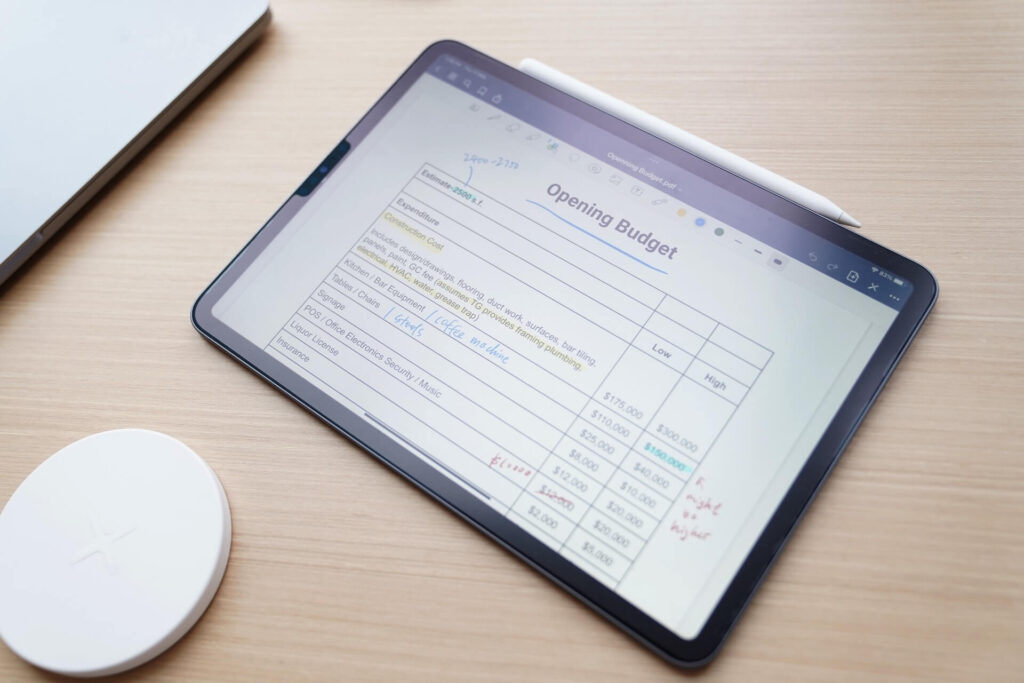
Good Notes 5 is my favourite writing app, I use it for taking hand-written notes during meetings and whenever I’m learning online. I treat the app as a series of organised notebooks and making it ideal for project notes and online courses.
Due to the way the app is set up, it feels more like a natural notebook, which is something I could never have with apps like OneNote.
Apart from Good Notes 5, I also use Notability from time to time, but it’s usually for when I’m making diagrams or note’s that don’t need to go into a notebook. When it comes to quick notes, I usually just use the default Apple Notes app, which is seriously underrated!
Todoist
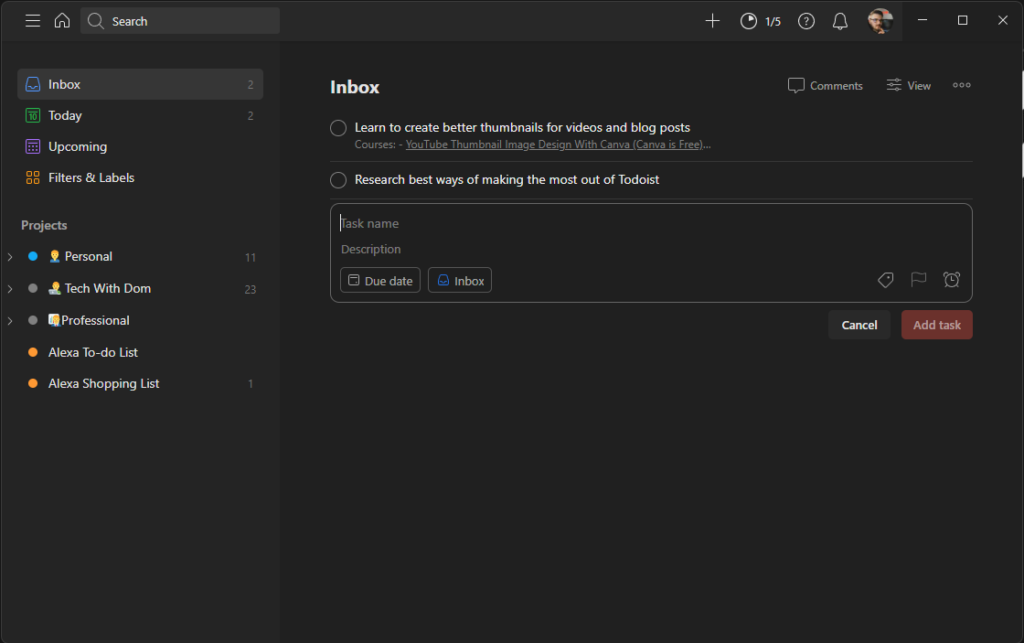
Todoist is the newest app in my productivity setup, I’ve been using it for around a month and I am likely to be using it for the foreseeable future.
I use Todoist to manage my daily life, side hustle and work-related purposes. The “Projects” feature allows me to organise the app into areas including Personal, Tech With Dom and Professional. Within these projects, I am able to make sub-projects such as Blog Posts and YouTube videos.
Todoist provides me with an option to either view the project in list view or in Kanban view. At present, I use Kanban view for managing video production as well as writing blog posts as it allows me to put the tasks into stages.
In regards to my professional life, I mainly use Todoist for managing my side hustle, but I also use it to manage my day-to-day life at work which helps me keep track of tasks and projects.
As a whole, the app has proven to be extremely beneficial to my daily workflow and it’s worth every penny!
I Finally Found a Multiplatform To-Do List App I Enjoy: Todoist!
Ulysses
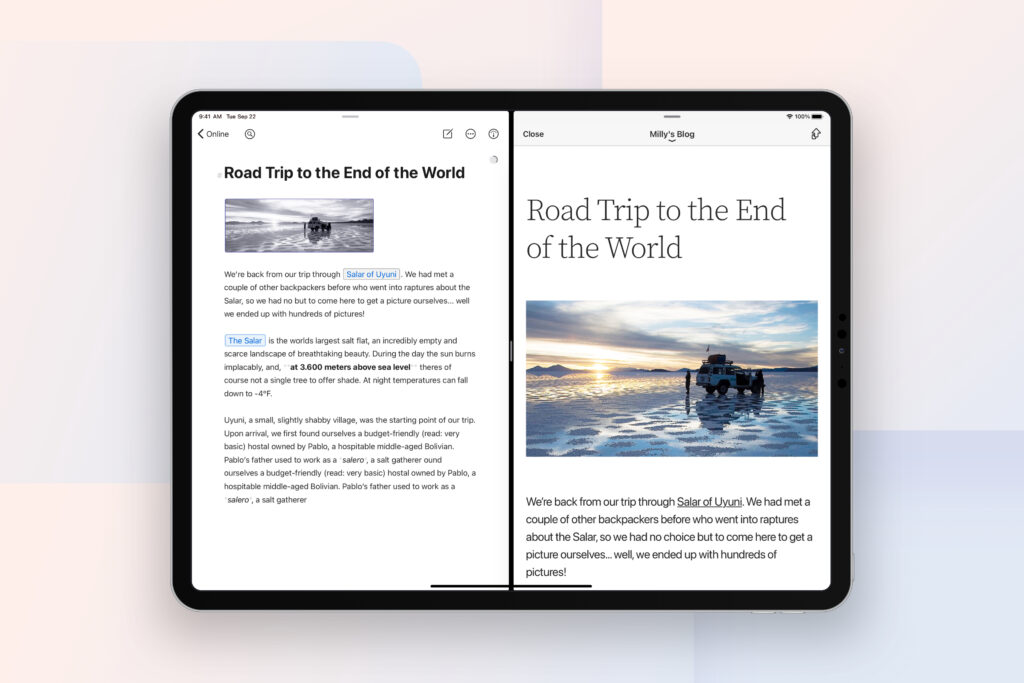
Ulysses is my go-to app for writing blog posts, an app focused on a great writing experience. The app has some powerful features such as a built-in proofreader and editing assistant. With the help of Ulysses, I can even publish posts directly to either my WordPress blog or Medium which is pretty cool, more platforms such as Ghost are also supported.
My overall writing experience has seriously improved with the help of this app. It has a pleasant and easy-to-use interface and everything just works well together.
At present, I actually use Word for writing my blog posts as I am testing templates that promote better SEO, but I feel that Ulysses, just offers a much better, straight-to-the-point experience for writing blog posts.
Calendar

Ever since I left the full Apple ecosystem, I decided to cancel my subscription to my all-time favourite calendar app, Fantastical. Don’t get me wrong it’s a brilliant app, but I just found that I wasn’t using it as often as I should have, especially since I don’t have access to the app on Windows and Android. That’s why I decided to go back to using the default Calendar app.
To my surprise, the default Apple Calendar app has actually been improved since I last used it, well from what I remember it as anyway, so I decided to use it.
A calendar app is a must-have app for any productivity system or work environment. I use it to track events as well as tasks that have a set date and time.
I actually use Google Calendar as my calendar provider, but I’m not a huge fan of their iPad app, I feel that Apple’s default app looks more professional, it works better and looks cleaner.
Spark
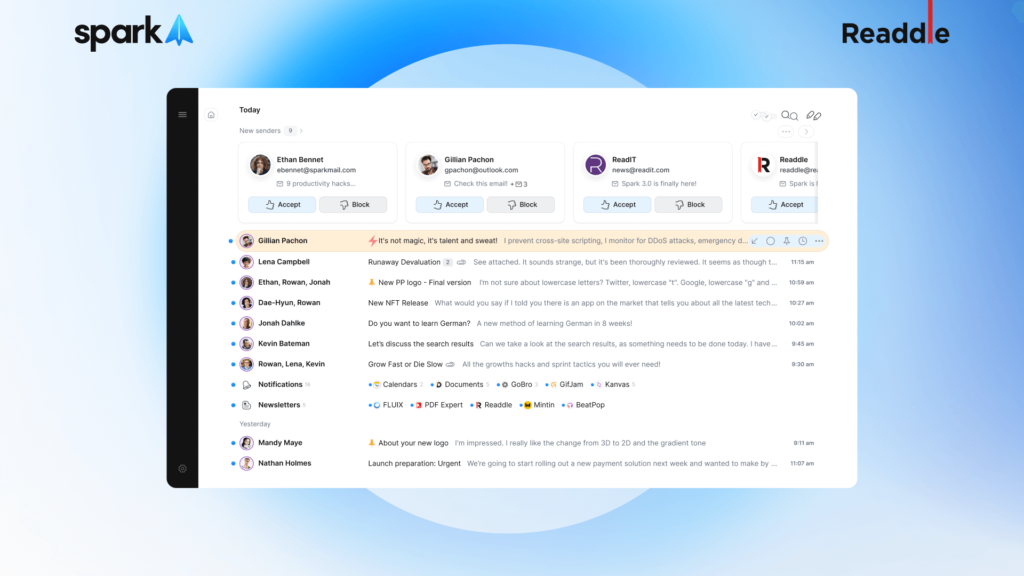
The final app I wanted to talk about in this article is Spark, a powerful email app that helps users manage and organise their email.
Spark isn’t just any email app as it has the ability to automatically sort your emails into different categories, such as personal, newsletters, and notifications, which makes it easy to quickly go through your inbox and focus on the most important messages.
Before I discovered Spark, I used to spend well over 10 minutes per day going through my emails, but with the help of spark, it usually takes me under 3 minutes. The amount of time I save with this app allows me to spend my time on other important tasks like writing YouTube scripts or getting a cup of coffee.
I don’t really use the Spark app for work and replying to emails unless it’s a quick reply, I mainly use it to read and organise them.
Spark: The only email app you’ll ever need!
Summary
To summarise this article, I use a wide range of tools and apps with my iPad, the tools I listed here are just the ones you will find me use most often for work-related tasks.
I know that I can use a laptop to do these tasks, I can even use a smartphone to some extent. But, the iPad is a perfect size not only as a work companion but also as a device I can comfortably work from with the correct tools.
5 Things I Learned From Editing Videos On My iPad Pro
