10 of My Favourite Apps as a Returning macOS User

It’s difficult to believe that it’s almost been 3 months since I switched from using Windows full-time to macOS for the first time in 2 years.
In the past, I used macOS mainly for university work and even though I was in the Apple ecosystem, my primary device at home was the custom PC I built.
At university, I primarily used a Mid-2012 MacBook Pro, which I got second-hand. I remember getting it second-hand because one of my friends recommended getting that model due to the upgradability. I mean, I upgraded both the memory and the storage, which sounds like a foreign concept these days!
But that and the fact that I was a poor university student led me to buy an older MacBook Pro. I remember upgrading it from 4 GB of memory to 16 GB and upgrading the mechanical hard drive to a solid-state drive.
I sold the MacBook after graduating with my undergraduate degree, which is something I regretted doing as I decided to return to university to do a master’s degree due to the pandemic.
Since I was mainly studying online as a distance learner, I decided to get a 2012 Mac Mini, which I still own, but I use it as a VMware ESXi Server.
Fast-forward 2 years, and I decided to switch to a MacBook Air. I guess the main reason for the switch was that my custom PC was really starting to show its age.
The main reason why I decided to return to macOS was that I find myself being more productive, and I prefer some of the apps that are available. I will be including both paid and free apps in this article.
The best part is that many of these apps are also available across multiple platforms!
But without any further ado, here are 10 macOS Apps I can’t live without as a returning Mac user…
1. Spark Email
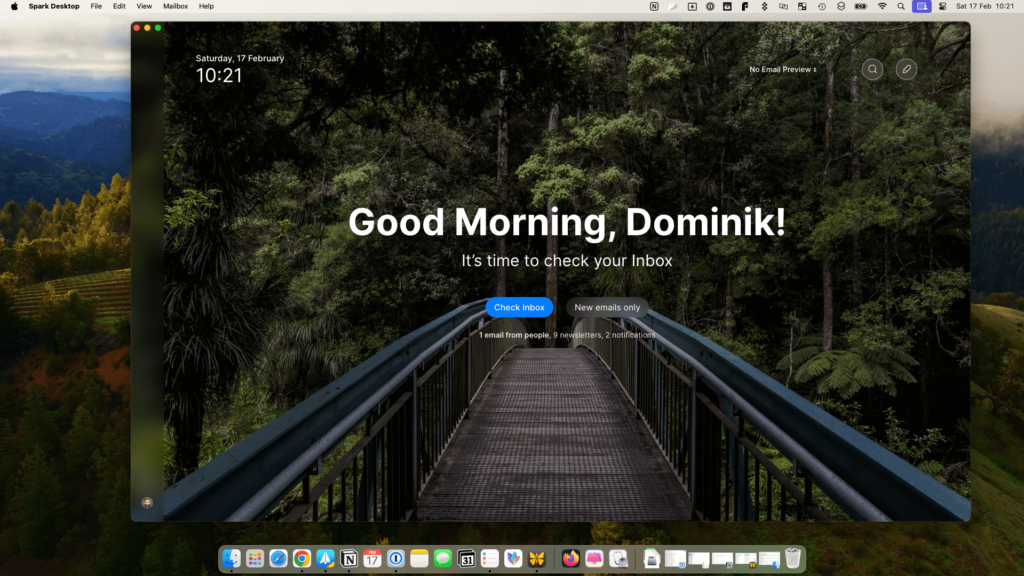
Over the last couple of years, I’ve had a weird relationship with Spark Email, particularly when they introduced the Smart 2.0 inbox. I even ended up moving away from the app for quite a long time as I didn’t see the need for all the new features or even for paying for premium for that matter.
I was wrong!
I was so wrong for moving away from the app that when I finally decided to try it again, I came back to Spark and paid for premium!
Like many apps on this list, Spark isn’t a Mac-only app, but it is the main email app that I use on my MacBook and to summarise my experience, I’m a massive fan!
I mean, the app is helping me to spend less time checking my emails and in achieving Inbox Zero. At the same time, with the help of AI, the app is also helping me to respond to emails.
I don’t use AI to respond to all of my emails, but it’s useful when you get stuck or are unsure how to write or respond to an email, the built-in AI feature is great for that!
2. Ulysses
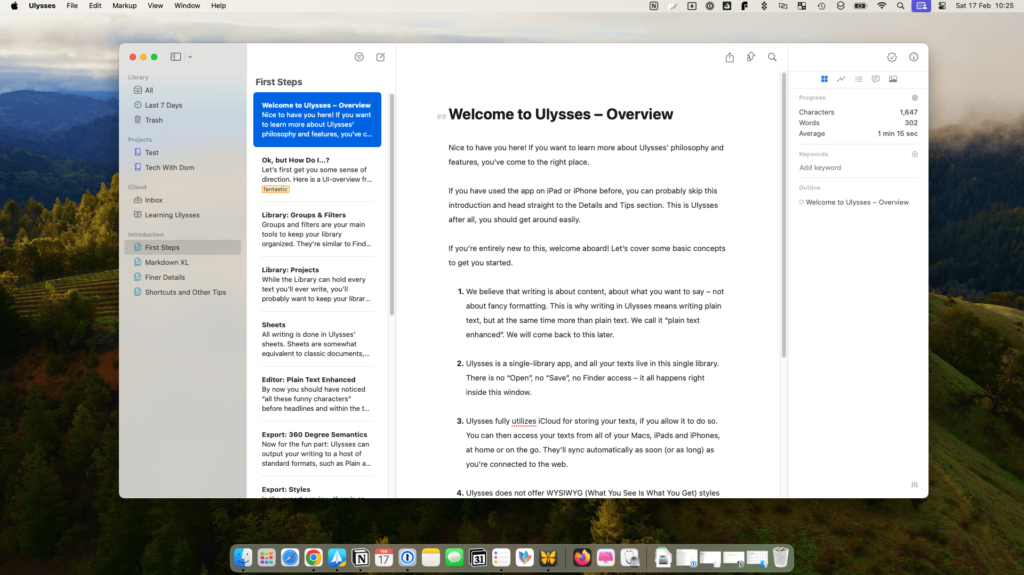
The second app on my list has got to be Ulysses, an app that I don’t think there is an alternative to.
Ulysses was an app that I used to use heavily for writing blog posts but gave up on it as I started to write more blog articles on my Windows PC.
I actually ended up using Notion for a long time for this, and I learned to enjoy writing on there. When I purchased my MacBook, I was thinking about subscribing to Ulysses again, but I never thought that I would actually do it.
I ended up returning to Ulysses after discovering Setapp which I’ll talk more about later in this article.
There are 3 main reasons why I enjoy writing on Ulysses, the first reason is that it just works incredibly well, I can write on my iPhone, my iPad, and even on my MacBook.
The second reason is that I can publish my blog posts to WordPress and Medium directly from the app, which can save a lot of time!
Finally, the third reason is the built-in proofreader and editing assistant, which helps me eliminate spelling mistakes and helps me use the correct grammar.
3. Setapp
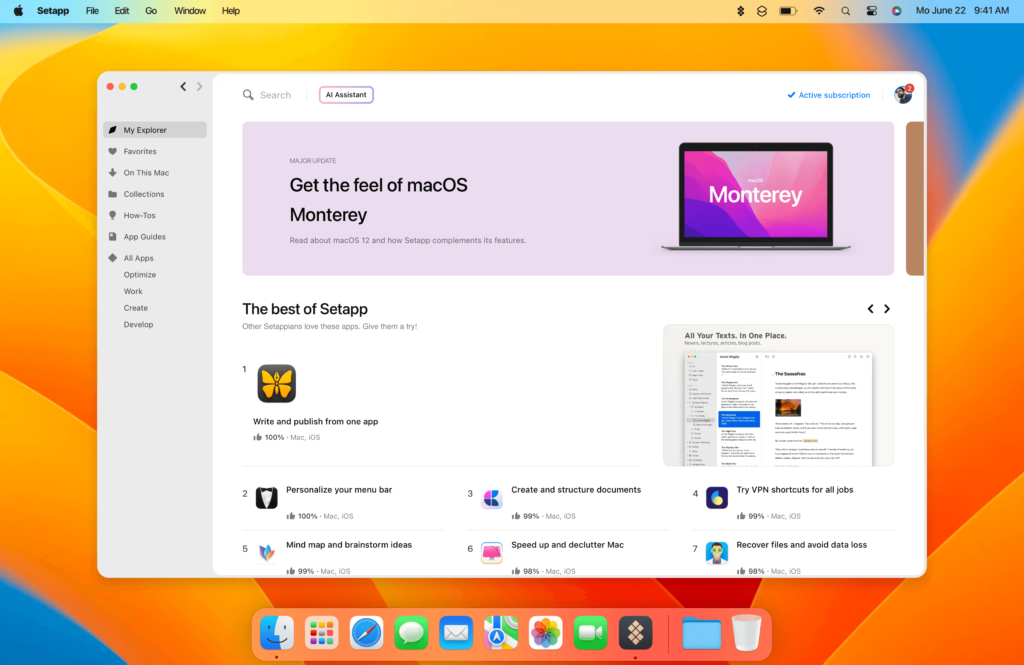
The third app on the list has got to be Setapp, which is an app I recently discovered and wrote about.
Setapp is a subscription-based service for macOS and iOS that offers a large range of premium apps for an affordable fixed monthly subscription. It is also how I pay for Ulysses, Clean My Mac X, Craft and several other apps.
The beauty of using Setapp is that I pay $12.49 per month and that monthly subscription provides me with access to over 240 apps! So if I ever need a specific piece of software, I can include it as part of my monthly subscription and not pay more.
I have recently got into creating mind maps for planning out content and before subscribing to the tool I usually use for them, I decided to check out Setapp and discovered MindNode, which is now my go-to solution. In the past, I was a heavy MindMeister user, but as good as it is, MindNode is perfectly capable.
Like all the apps I mention in this article, none of the vendors are sponsoring this post. But because I like Setapp so much, I decided to become an affiliate. Therefore, if you are interested in checking it out, I will leave a link to my full review here and if you want to try it for free for 7 days, my affiliate link here.
4. 1Password
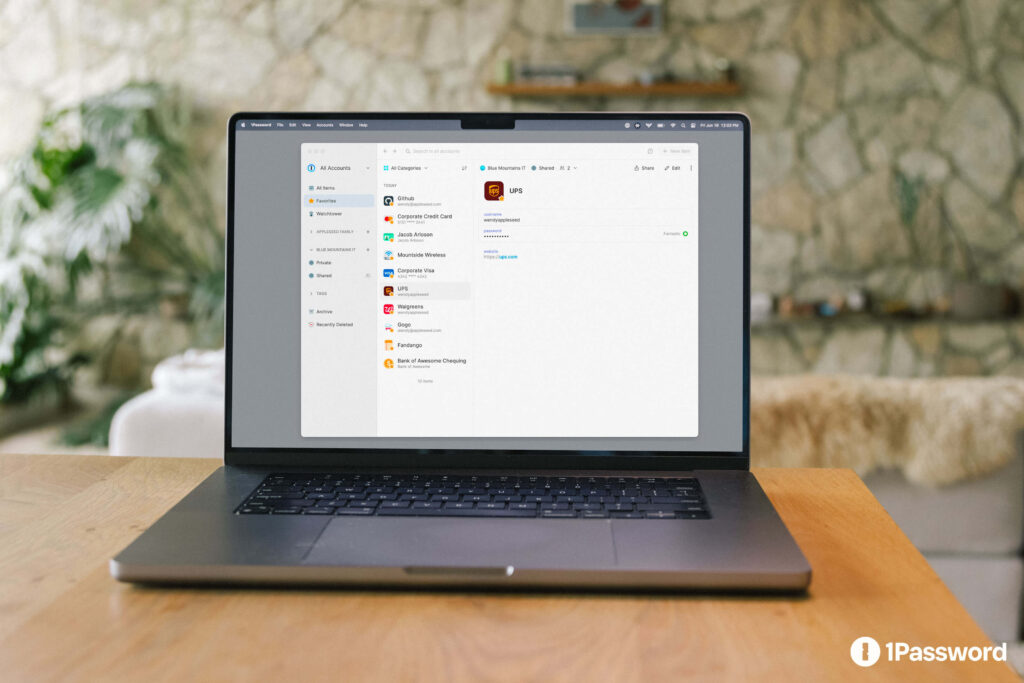
I don’t know about you, but I hate having to remember all those complicated passwords, that I why I choose to use a password manager.
I’ve used many password managers over the years and each one has its advantages. However, the one that I’m currently using in 1Password, which provides plenty of cool features.
Starting with Watchtower, which provides you with a useful security dashboard that gives you an overview of your security along with recommendations on how to improve it.
For example, it will tell you if you have any weal or reused passwords. It will also tell you whether you have any accounts with Passkeys available and the accounts you can enable Two-factor authentication on.
I also like the fact that 1Password supports Passkeys, which are an easier and safer alternative to using passwords, as they don’t require you to login using a password. I could try to explain how they work in more detail, but I’m not an expert in this field, that is why I am leaving this article here as it explains it far better than I can.
Apart from all the fancy features, 1Password uses end-to-end encryption and your data is encrypted using 256-bit AES encryption. Most importantly of all, the vaults can only be accessed by keys that only you possess.
5. Flameshot
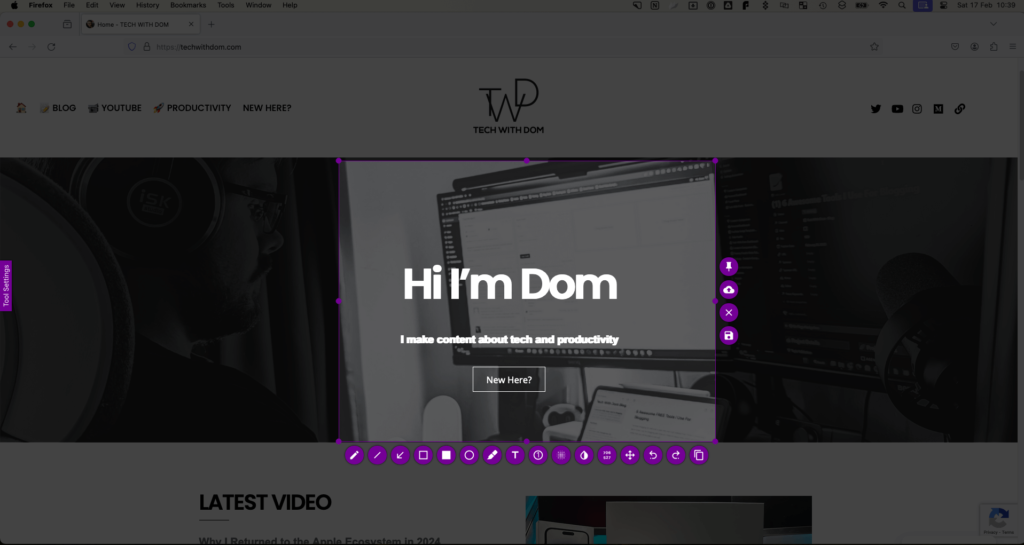
Flameshot is a screenshot tool I recently discovered, and I think it’s one of those tools that once you try, it’s difficult to let go.
Best of all, it’s FREE!
I’ve been using it on Windows and macOS for a while, and it’s easily one of my favourite tools for making guides and tutorials.
When you take a screenshot, it will allow you to draw around the area you need to capture and at the same time, it will allow you to edit it with shapes, numbers, and text. It will even allow you to blur out sensitive information.
6. CleanMyMac X
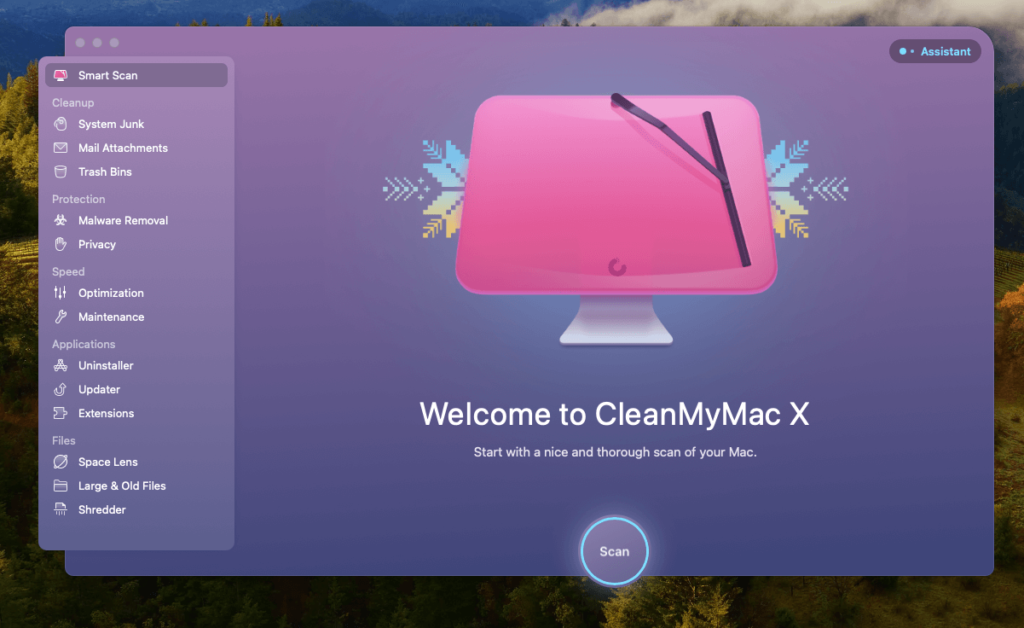
Clean My Mac X is a tool I didn’t think I needed, but it comes with my Setapp subscription, so I decided to give it a try, and it’s a keeper!
I think that this is a must-have app, especially if you have an entry-level Mac like I do. I only went with the basic MacBook Air, which comes with 8 GB of RAM and 256 GB of storage, so having an app that keeps things tidy is essential.
On a side note, I am perfectly happy with these specs even as someone who creates videos. I don’t tend to use any professional-grade software, and for the videos I make this copes incredibly well!
CleanMyMac X helps you clean your Mac of system junk, sweep away hidden files, remove malware and a bunch of other things that will help you to speed up and clean your Mac.
7. BetterSnapTool
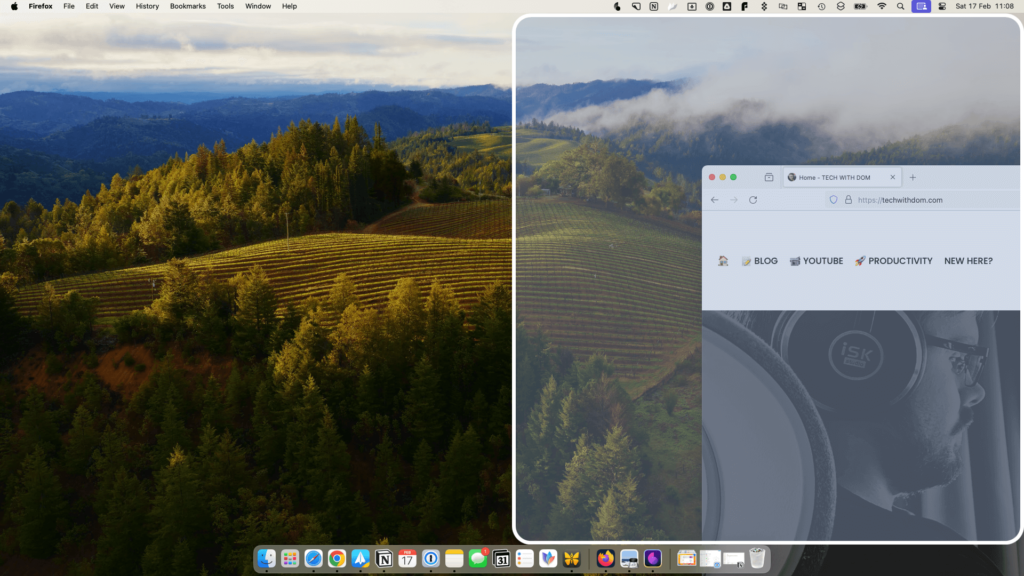
This is a must-have app, especially if you are coming from Windows!
BetterSnapTool allows you to easily manage window positions and sizes, similarly, you can with modern Windows operating systems.
I think that this is a feature that should be included with macOS by default, but it’s not a huge spend regardless.
I only paid around $2.99 for it, which is a bargain, especially considering how helpful this tool is!
8. ClearVPN
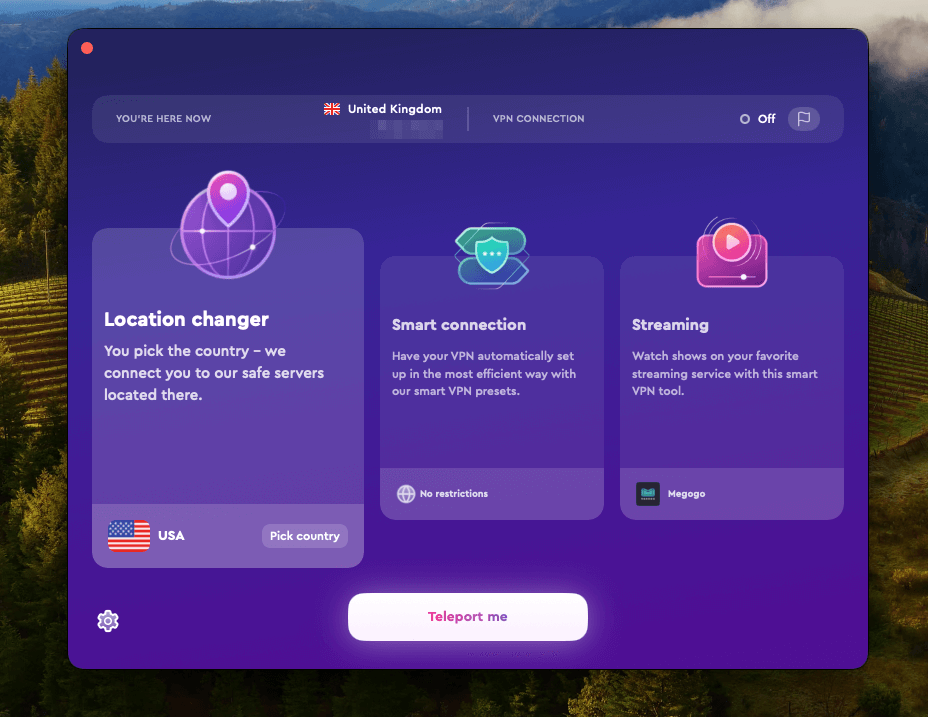
As someone who commutes and often travels, there are times when I have to use somebody else’s Wi-Fi, whether it’s a public Wi-Fi hotspot or the hotel’s Wi-Fi, I simply don’t trust it, especially as a computer science graduate.
That is why I always use a VPN in these circumstances. Like with password managers, I’ve used many over the years. But this year, I decided to use ClearVPN, which is another app that comes included with Setapp.
ClearVPN is a basic app, and it doesn’t come with as many features as the other big brands come with, but for my needs, it is perfect for what I use it for.
To be honest, I very rarely use Wi-Fi, especially since my mobile plan has a lot of data. Since I started using ClearVPN, I only used it a few times, but it worked perfectly on every single occasion.
9. Reminders

When it comes to To-Do list apps, Things 3 and TickTick are my favourites. However, after moving back to the Apple ecosystem, I found that they were not working for me.
That is why I decided to try out the default Apple Reminders app, and to my surprise, I discovered that it was working for me, and it was incredibly well!
It’s funny because I decided to try an experiment where I used nothing but Apple apps for a week and I truly enjoyed using them.
Reminders is a very basic app, but it has a clean interface, I can create folders for specific lists, and it automatically groups all the tasks I have due today into one list.
10. Notes
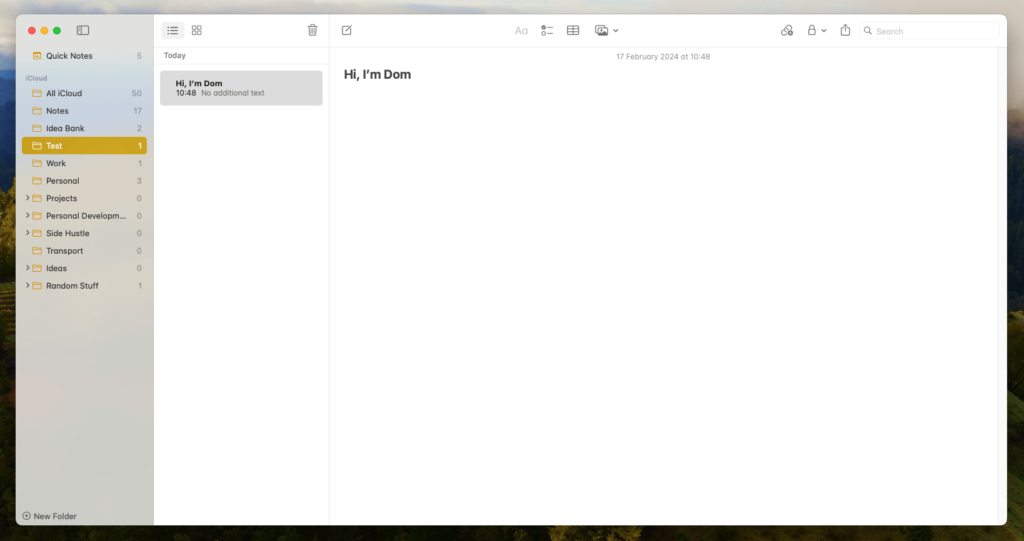
The final app on my list is Apple Notes, which is my default notebook app.
When I was away from the Apple ecosystem, I tried a combination of apps including Google Keep and OneNote, but I didn’t truly enjoy using those apps.
I felt that Google Keep was missing basic formatting features and that OneNote was just too slow and outdated. I also hated the fact that it had a different interface depending on what system I used.
Notes have a consistent interface, regardless of what device I use, and I can get more done as I don’t have to search around for features like I do with OneNote.
In all fairness to Microsoft, OneNote is a very capable app and I still tend to use it for project work, but as an everyday notebook app, I simply prefer notes.
Final Thoughts
There are many great apps available for macOS and if I were to include them all, I would probably end up writing a book. But these are the apps that I handpicked because I tend to use the most.
I am eager to discover more new apps, so if you have any recommendations or advice, let me know in the comments.
Disclaimer: This post contains Setapp affiliate links.
