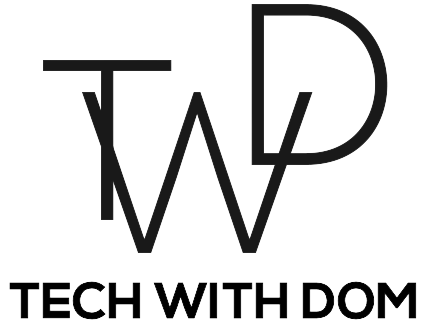Thinking Outside the Box: How I Repurposed My Old Mac Mini
Into An ESXi Server!

Have you ever wondered what to do with an old Mac or PC that is too dated for everyday tasks, but is still in perfectly good working order? You’re in the right place!
Last year I found myself in this exact situation with my dated Mac Mini from 2012. The device was working perfectly fine and I was still actively using it. However, with it being a device from 2012, there came a point where I decided to retire it, especially as it was stuck on MacOS Catalina, which isn’t as bad as it sounds.
The Mac Mini was in storage for some time before I found a new task for it. Inspired by Emilio Aguero, I decided to turn my dated Mac Mini into a VMware ESXi Server to explore other operating systems as well as start building a home lab.
Whether you’re a tech enthusiast or are looking for a way to utilise an old computer, read on to find out why I decided to transform a dust-collecting relic into a powerful tool for learning, experimentation and productivity.
So What is an ESXi Server?
To put it simply, an ESXi Server is a special type of computer that allows you to run multiple virtual computers within a single physical computer making it an ideal solution for learning and to have in your home lab.
It allows you to run multiple operating systems including Windows 10, Windows Server, and Ubuntu, the list is endless!
An ESXi server can be built out of any computer with reasonable hardware specs, such as my Mac Mini which has 16GB of memory, a 1TB hard drive as well as an Intel i5 processor. You can then access the virtual machines using a web browser.
As a tech enthusiast and an IT professional, I decided to build a home lab, which for those of you who are unfamiliar with the term is basically a personal computing environment used for learning, experimentation and testing. The idea is to have the ESXi Server at the heart of it.
Why an Old Mac Mini Makes an Ideal ESXi Server
When it comes to home environments, the space you have available can play a large factor in how big your home lab will be and the Mac Mini is a perfect size for any space, especially if I decide to stack them to create more devices.
Due to its size, the Mac Mini is the type of computer that once you set it up, you can easily hide it away and forget about it. You don’t even need to use a monitor, mouse or keyboard as you can access it remotely whenever you need it. But most of the time you’ll be accessing it from the browser.
But the truth of the matter is that you can use any old computer of reasonable hardware specs. The small form factor Dell Optiplex computers are another great option, I use one for my NAS (Network Attached Storage) server.
The only two issues I have with the 2012 Mac Mini are that I can only have one hard drive and it will only support up to 16GB of memory, which I’ve now maxed out. But other than that it works great for my needs.
How I Built It
Before I even began building it, I had to prepare the Mac for its new job. Initially, it had 8GB of memory and a 500GB Solid State Drive (SSD). However, I didn’t think that that would be enough for my needs, so I upgraded the RAM to its maximum supported capacity which is 16GB and I put a 1TB Hard Drive inside. The hard drive was one I had spare, but ideally, I will be putting in a much larger SSD in there in the future.
On a side note, I kept the SSD with MacOS installed on it and backed it up in case I ever want to reuse it as a Mac, but the fact that Apple no longer supports it for new releases, it’s unlikely that I will ever use it as a Mac again.
I then created a bootable ESXi USB drive to install the operating system. The good news is that it doesn’t even have to be a big USB drive as the system doesn’t take up much space!
The Tools I Used:
- A USB Stick formatted in Fat32. I tend to recommend this SanDisk one, but it doesn’t take up much storage space on it.
- UNetbootin – For creating the bootable USB
- VMware vSphere Hypervisor (ESXi) 7.0 – The Server Software, you can get it free but you will need to sign up for a licence.
- A computer to install the system on.
- 1TB Hard Drive
- 16GB Memory – I used 2 sticks of 8GB
The overall installation doesn’t take too long and you can comfortably have it up and running in under 15 minutes which is a huge advantage!
To build the server, I followed this guide by Emilio Aguero, I found the guide to be very clear and informative and I was able to get the server up and running fast!
Conclusion
In conclusion, repurposing an old PC or Mac into an ESXi server is a great way to create a home lab or server environment for learning and experimenting, especially if you work in IT or are thinking of working in IT.
With the help of an ESXi server, you can run several virtual machines simultaneously and experiment with different software and configurations to see which one suits your needs better before installing it in a live environment.
At present, I use my ESXi Mac Mini for learning and testing things for my home lab and it’s proving to do its job really well, best of all, I can run virtual machines and servers without the need of using the power of my PC. I can even access virtual machines from my iPad!
It Doesn’t End There!
Just because I turned my Mac Mini into an ESXi server doesn’t mean you have to too! There are endless possibilities with older computers. You can turn it into a NAS Server for storing your files centrally, Techno Dad Life has a great tutorial on this.
You can connect it to your TV to use as a media device or you can store it as a backup Mac if you ever need to send your newer device for repair.
Was It Worth It?
I definitely think it was worth it! I use it to complete lab work from courses I take online, I also use it for trying out new things, troubleshooting and even actual servers I use in my home lab. I think that it’s a perfect device for anyone who is either in IT or is looking to pursue a career in IT.