The Tools I Use to Manage My Week
They Need To Work FOR YOU!!
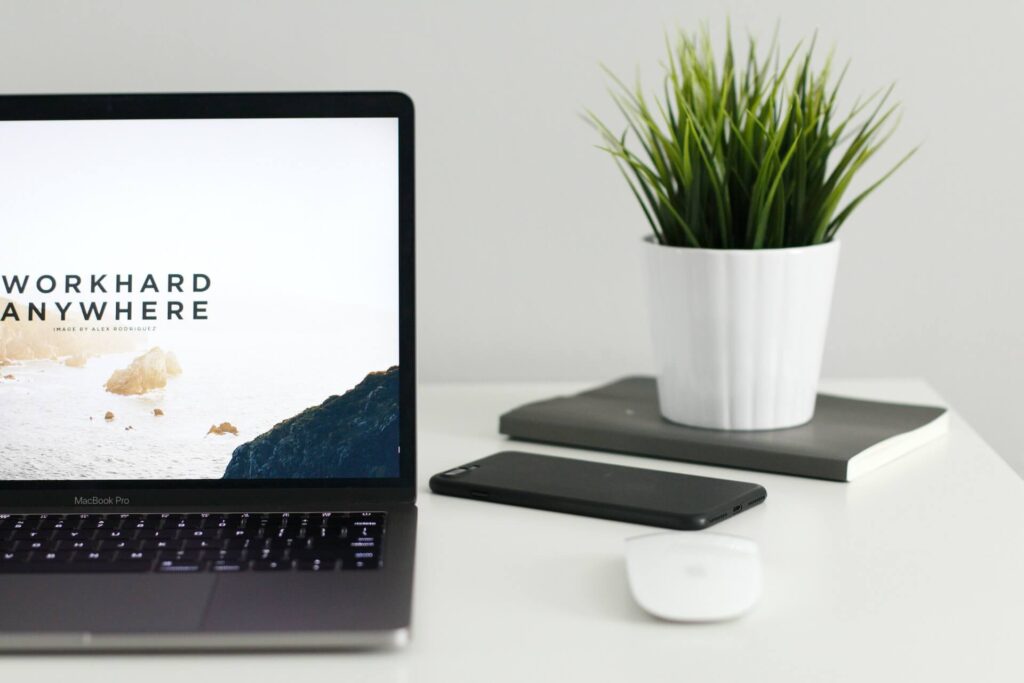
There’s no arguing with the fact that good time management is essential to your success.
That is exactly why I’m constantly on the lookout for new productivity systems, apps and techniques to help me make the most of my time and to be more productive.
I’m not going to cover up the fact that I’ve written about many tools that I thought were the answer to my needs, but after a while of using those tools, I fell out of sync with them.
But over the last couple of months, I’ve been using 5 tools which have helped me become more productive than ever before and in this blog post, I wanted to share these tools with you.
So without any further ado, here are 5 tools that have helped me manage my week and become more productive…
1. Trello
I wanted to start this list with the tool that is at the heart of my current productivity system, Trello. I use Trello for planning out my entire week.
In Trello, I’ve created a board called “Weekly Planner” and I’ve created 11 lists consisting of Inbox, Today, Done, Next Week and separate lists for every day of the week and the weekend.
Throughout the week, I add all tasks that I need to complete the following week into the Inbox list. I then move the tasks to whatever day I hope to complete them. I usually go through the list on either a Sunday evening or Monday morning and add all of the other tasks I hope to do.
I use the Today list for adding all the tasks I have to do today, this includes tasks from the day list. I am testing ways of automating this so that if I set a due date to be today, the tasks will automatically move to the today list.
All the tasks that I’ve completed, I move to the Done list, I do this mainly for motivation and a reminder that I have completed the task. At the end of the week, I archive all the tasks I’ve done. If for some reason I failed to complete a task, I either add it to the Inbox list, which means that I have to make room for it and do it this week or I add it to the Next Week list.
This system has been working very well for me over the last couple of months, If I continue to enjoy, use and expand this system, I will share it with you in video form in the future.
2. Google Calendar
The second tool I wanted to talk about in this blog post is Google Calendar, which I honestly can’t live without! I use Google Calendar for adding tasks that I have to do at a specific time. For example, if I have an appointment somewhere or if I have a meeting or a call at a certain time, I will add it to my calendar.
By default, the first tasks I add to my calendar are my work shifts for my full-time job. I then work around them when planning to do tasks at a certain time.
I use Trello more as a weekly To-Do list, but when I add a task to Google Calendar at a certain time, I will do that task at that time. For example, I’m currently studying towards AWS certifications. I block time slots in my calendar to dedicate study time. But if I have a task that I don’t need to do at a certain time, such as writing a blog post, it remains on my Trello To Do list instead.
In terms of apps, I mainly use Google Calendar, but I have recently been enjoying Cron a little bit more. When they release a mobile app for Android, I will likely move to it entirely.
3. Google Tasks
Another app I use for task management is Google Tasks, which I’ve recently written about. I primarily use Google Tasks as a daily reminders app outside of Trello.
Now you’re probably wondering why I have a Today list on my weekly planner in Trello when I use Google Tasks. It’s actually a great question! I use Trello for the tasks that I have planned in advance and Google Tasks for reminders, especially recurring weekly reminders.
A great example of where I use Google Tasks is when taking the bins or the trash out. I don’t know how it is where you live, but where I live we put the main bins and the recycling out one week and we put the recycling and garden waste out the other week. The system isn’t great, but that’s a story for another day.
Without setting an automated reminder, I can never remember which bins to put out, but Google Tasks reminds me automatically. I do the same for remembering to pay bills as well as my shopping list.
Google Tasks is a great reminders app, especially due to its simplicity, I just wish they had a dedicated browser version of the app!
4. Google Keep
Staying on with Google apps, I find Google Keep to be a great note-taking app. The app is pretty simple in design and is limited in features, but I find that it works really well, and that’s important!
I use Google Keep to note down content ideas and to take any important notes I need to have with me at all times.
I don’t really tend to use Google Keep to manage my week, but there are times when I need to create a one-off To Do list, it could be for a project I’m working on or it could be a list that doesn’t really fit into my weekly planner.
For example, I’ve recently used Google Keep to create a quick To-Do list detailing all the B-Roll I had to record for an upcoming video.
Speaking about content creation, as a tech reviewer I tend to test a lot of products which I later review on my blog and YouTube channel. I use Google Keep to record my experience and thoughts about that product.
I also love the fact that I can access Google Keep and record notes on my Google Pixel Watch!
5. Pen and Paper
The final tool or technically speaking tools I wanted to talk about is pen and paper.
I find that sometimes, going back to basics works best for my productivity and the task or project I am working on.
If I’m sitting at my desk working on a project or task, I simply note down all the things I need to do as well as any ideas while doing the task.
Not only is this approach quicker, but it’s also easier to go back to should you need to. I tend to either use Post-It notes for this sort of thing or a small memo pad.
I also tend to take the pen-and-paper approach at work, I find that it just makes life a lot easier and that I can spend more time on the task instead of fiddling around with apps and software.
The only issue with this approach is that if you lose that list, there is no recovery or backup option which the software can provide, depending on what you use.
Final Thoughts
To summarise this blog post, there are many apps out there and from time to time it can be difficult to find one that works best for you. As proved in several of my blog posts, there were times when I honestly thought I found the app I was looking for but I ended up abandoning it a few weeks later.
That’s why apart from the app, you also need to discover a way of using the app that works for you, you need to find a system.
There are many ways of doing this, you can read blog posts, books or even watch online courses or YouTube videos. But the most important thing is that it works for you as you are the one using and benefiting from it. Don’t make the mistake of copying somebody else’s system only to find that it doesn’t work for you.
What apps do you use to manage your week? Let us know in the comments!
