How To Write Effective Emails In The Modern Workplace
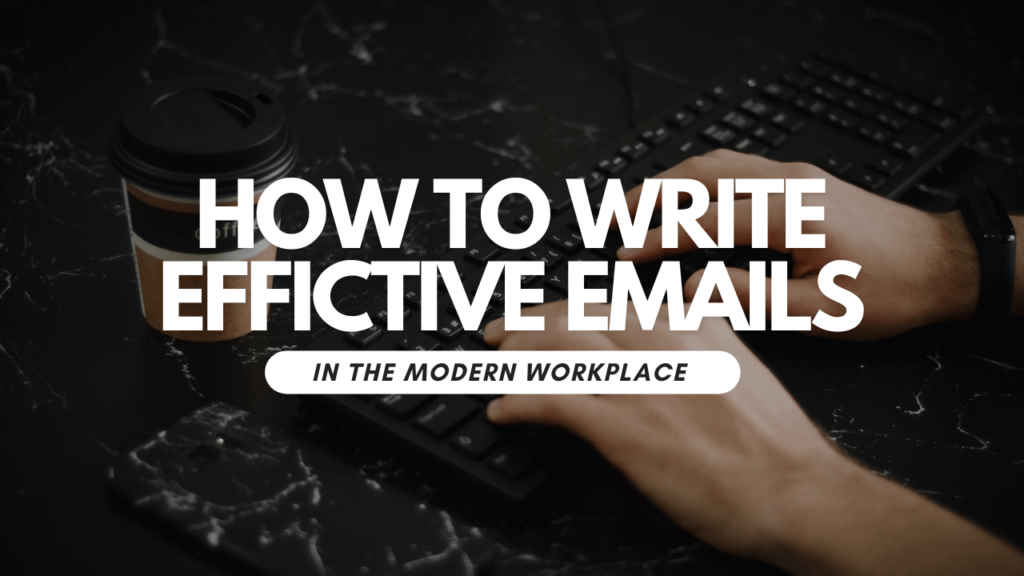
Email tends to be the primary mode of communication for most professionals and while many choose to use services like Slack or Microsoft Teams, email tends to be a more formal way of communicating with colleagues, clients and other stakeholders.
Writing effective emails can not only help you avoid massive email threads, but it can also make you look more professional in the workplace and generally be more productive.
Now, I don’t claim to be an email expert, in fact, I’m far from it, but using email as my primary method of communication over the last few years has definitely taught me a lot about writing effective emails.
That’s why in this blog post, I decided to share some of the things that work well for me when writing effective emails.
1. Start With The Main Point
I can’t count the number of times I’ve received an email, that can easily be called an essay with a huge amount of unnecessary information and the main point being hidden somewhere in the middle.
Not only does this type of email take a long time to read and reread, but many may simply not bother at all because they are put off by the length of the email.
That’s why my advice is to keep it simple, start with the main point at the top, and then include the content in a new paragraph below it.
I tend to write my emails like this:
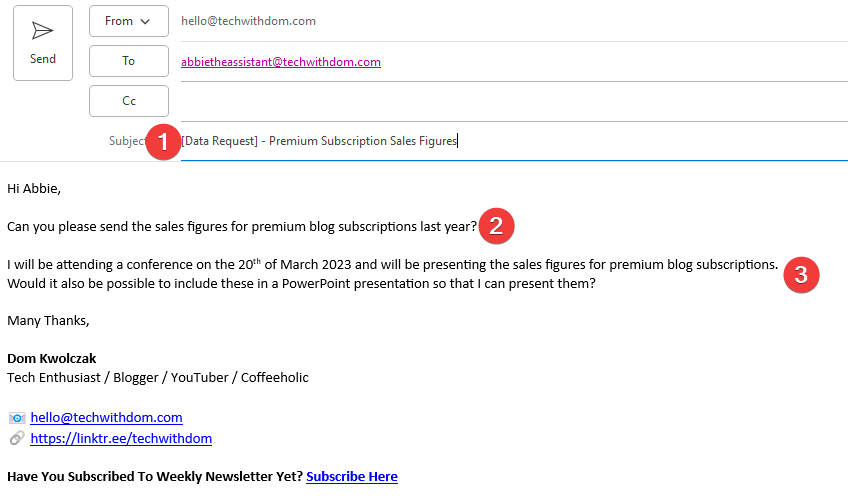
To begin with, I use square brackets in the subject field to let the recipient know what type of email it is I’m sending. In this case, it’s a data request, but it can also be a meeting invitation or important updates.
I then proceed to write the main point of the email. Doing this will allow the recipient to know straight away what it is I’m asking.
I then proceed to explain the context of the email in more detail so that the recipient understands the context of the email. By including the context at the bottom of the email, you’re giving the recipient an option on whether they want to read the email or just get on with the task at hand.
2. Use The Subject Field Wisely
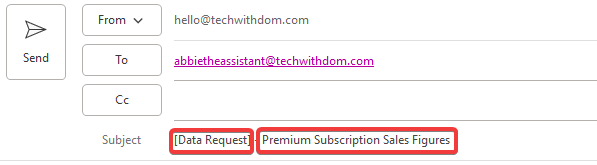
This brings me to my next point, have you ever sat there trying to come up with a sensible subject for your email? I know I have!
I tend to use square brackets to summarise the type of email I’m sending, I find that it’s almost like using tags to organise emails. It also makes it easier to search for emails if I ever need to go back to a specific email or download a series of emails.
I then follow up by adding more context. For example, “[Business Update] – March 2023”. Doing this allows the reader to know the type of email you are sending and the contents.
It also allows the reader to prioritise the email, for example, “[Business Update] – March 2023” is not as important as “[URGENT] – Silver Ford Focus Blocking Entrance”. If I was the owner of a Silver Ford Focus, I open the email straight away and action the request as soon as possible.
If I am asking someone to complete a task that doesn’t take that long to complete, I tend to include it in the first set of square brackets. For example, “[3-Minute Survey] – Research for Project A”. That way the email can be actioned whenever the recipient has a few minutes spare like when they’re in a meeting or if they want to take a break from a task that they are working on.
Why You Should Have More Than 1 Email Address
3. Use Hyperlinks!
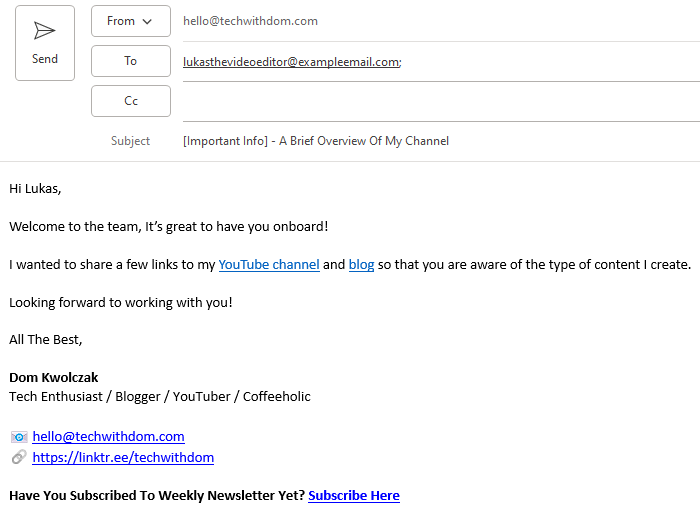
Another thing I like to do in my emails is to include hyperlinks, instead of full links. Not only does it make the email look cleaner, but it also makes the email more interactive.
As an IT Engineer, I tend to write a lot of emails containing links to documentation, guides and shared files such as Spreadsheets and even folders.
Including a direct link not only makes life easier for the reader but also helps you keep track of everything within a single thread, so if you ever need to get back to it, it will be nicely organised in a single area.
It also helps the recipients as some email clients do weird things to full links that have been copied into the body of the email. For example, one that I see from time to time is where the email client only highlights half of the URL as a link and when I press it takes me to an error page that says the page does not exist.
Hyperlinks will help put an end to that, just be aware that some email clients need hyperlinks enabled on the email in order for them to work. Email clients tend to display a message saying that content in the email has been blocked with instructions on how to enable it.
6 Google Docs Productivity Tips That Changed My Life
4. Delay Sending Emails
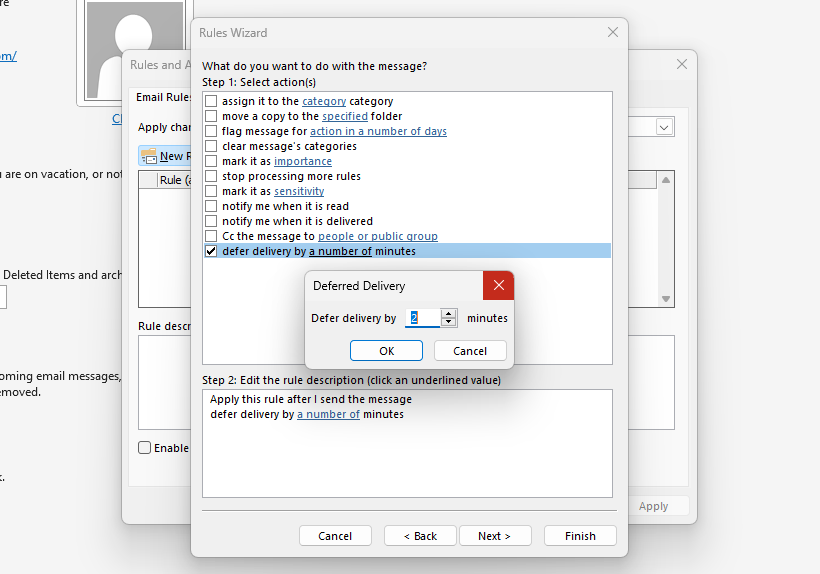
Have you ever sent an email that perhaps you shouldn’t have or have you sent one only to realise that you’ve made a mistake? I know I have!
That’s why I set my emails to only deliver after a certain period of time, which to me is 2 minutes. This will give me a second chance to re-read my email to ensure there are no mistakes and that sending the email actually makes sense in the circumstance.
Here’s another thing to think about, is your response necessary? If the email directly mentions that your response is required or if you can provide vital information then take that as a yes, otherwise if you re-read your reply and find that it’s not very professional and will spam the email chain, at least you have the option to cancel delivery.
This is a feature that I recommend everybody enables, we all make mistakes and if you are replying to a client or a big stakeholder, you definitely want to make sure that your email looks professional.
It’s also available on Gmail, Outlook and many other clients, so if you aren’t using Gmail or Outlook, it’s worth searching up.
6 Microsoft Office Tips That Will Help You Excel At Work
5. Use Grammarly
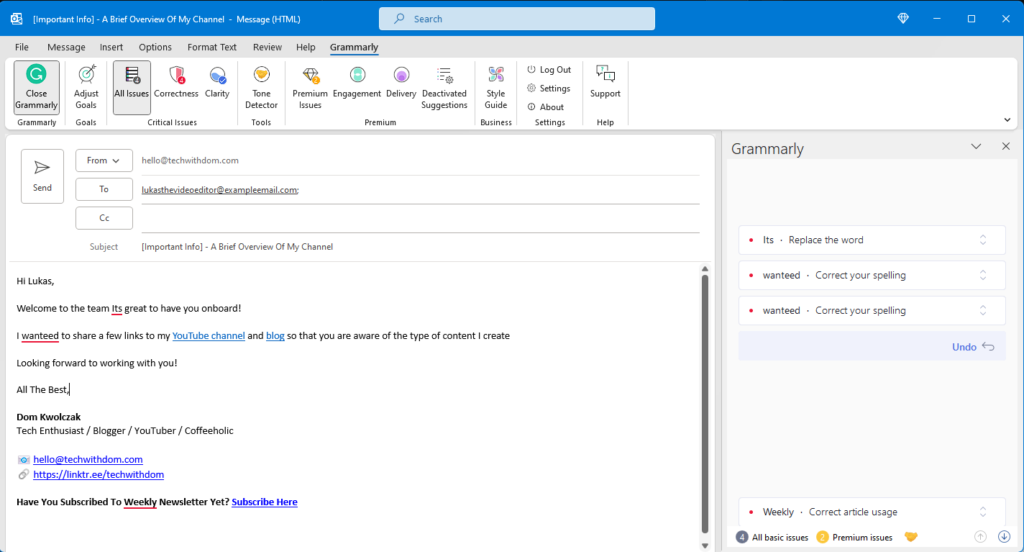
We all tend to make mistakes, whether it’s accidentally pressing the wrong key or a general mistake, it’s what makes us human!
In the workplace, it’s always nice to see the correct spelling and grammar being used, especially when emailing clients, that’s why I recommend using services such as Grammarly or Microsoft Editor.
As a blogger, I’ve been using Grammarly for a very long time, it helps me ensure that my spelling and grammar are correct, and it also helps me ensure that I am using the correct tone, which is something I found extremely useful during my time at university.
If you are using Outlook at work, you may already have an app that can do this enabled. It’s called Microsoft Editor and while I haven’t used it as long as I’ve used Grammarly, I do think it does a good job. But it’s worth talking to your IT department if you want to use Grammarly or don’t have access to Microsoft Editor.
Work Smarter, Not Harder: 5 Tech Tips for Mastering Remote Work in 2023
Conclusion
Writing professional emails at work takes a lot of practice, but it can seriously make a difference in how people treat your email and whether they actually read it in the first place.
At the end of the day, there are many ways of making your emails look more professional in the workplace, these are just some of the methods I use.
Over the last few years, I’ve learned many many methods of managing my email and making my emails look more professional. But I found that the vast majority of skills I learned from Jeff Su have been the most useful in my daily and professional life.
As a matter of fact, a number of the skills I mentioned in this article have been inspired by Jeff, that’s why if you haven’t already, I highly recommend checking out his channel. You will definitely find something useful!
