Work Smarter, Not Harder: 5 Tech Tips for Mastering Remote Work in 2023

Over the past few years, the concept of working from home has become increasingly popular, especially following the pandemic. On top of that, working from home has many benefits such as flexibility, convenience and not having to go on that dreaded commute.
With that being said, working from home can also present challenges that can impact your work and productivity. From managing your time effectively to avoiding distractions and maintaining focus, these are all issues that people working from home face today.
As a hybrid worker myself, who has been working from home and the office for almost a year and completed a university degree online due to the pandemic, I want to share five essential tips which will not only help you maximise your productivity but also your overall success.
Whether you’re new to working from home or are looking to improve your current routine, this article is for you!
As this is a tech blog, I will also be talking about equipment, apps and techniques you can use to stay more productive. So without any further ado…
1. Create a Designated Workspace

I wanted to start this article by talking about your workspace, you may not realise it, but having an unsuitable working environment can seriously impact your work and productivity. As people, we tend to be influenced by the people around us, the same can be said for your environment.
In fact, all living creatures make decisions based on their environments, if an animal deems their habitat to no longer be safe it will move on. You may not realise it but as humans, we also make decisions based on our environment. In this case, that decision may be to procrastinate instead of doing actual work. Especially with that gaming PC just sitting there, or is that just me?
What Can You Do?
It’s actually quite simple, you need to separate your workspace from the area you usually hang out outside of your work. For example, if like me you’re a gamer, you should ideally separate your work environment from your gaming environment.
In an ideal world, you would use a spare room or a quiet area in your house and turn it into an office. But we don’t live in an ideal world and to be truthfully honest, it can be easier said than done, especially when your space is limited.
But here’s the thing, if you already have a table or desk, you don’t have to get another one! I actually work from the same desk I play games and run my side hustle from. The secret to me being more productive at my current setup is actually quite simple, I’ve set it up for work, not gaming.
I also use two separate devices, I use my work laptop, connected to my monitors for work and I use my PC for all the other stuff. I also use two separate keyboards and mice for work and gaming. I use the Logitech MX Master 3 mouse and Logitech MX Keys keyboard for work and productive tasks and I use my Razer Basilisk mouse and ADX FireFight WMK05 Mechanical keyboard for gaming.
I also follow a 20-second rule before starting work, the rule is to simply spend 20 seconds cleaning my desk before starting work to get rid of any possible distractions. To remind me, I’ve actually created an Alexa routine which sends an announcement to the Alexa sitting on my desk telling me to start my 20-second routine before starting work.
2. Minimise Distractions

That brings us nicely to minimising distractions. Anything you have on your desk or workspace can cause a distraction, whether it’s that empty mug, that gaming remote or even your personal phone. No matter what it is, eliminate that distraction!
The distraction doesn’t even have to be on your desk, it could be a bag you have near you or even a clock on the wall that is making a ticking sound, eliminate it! you don’t need it near you while you work.
Have you tried using tools?
Believe it or not, there are actually some very useful tools you can use to help you minimise distractions, especially if your main distraction is your smartphone or tablet.
Whenever I don’t feel productive enough to work, I use an app on my phone called Forest, it’s basically a Pomodoro timer app where after completing a successful 25-minute work cycle you plant a virtual tree in your Forest. The app can also be set to block other apps on your phone and when you leave the app for a certain amount of time you kill your tree. Freedom is another great app you can use for a similar purpose.
For those of you who are unfamiliar with the Pomodoro technique, you basically set a timer for 25 minutes where you can do nothing but the task you set out to do. Once the 25 minutes is finished, you take a 5-minute break away from your work environment. It’s simple and can be incredibly effective.
If you don’t want to use a third-party app, check whether your phone has focus mode built in, I know that my Pixel 7 Pro has it. iOS devices have something even better, they have profiles which you can set to enable when your work day starts automatically.
3. Make The Most Out Of The Tools Available To You!
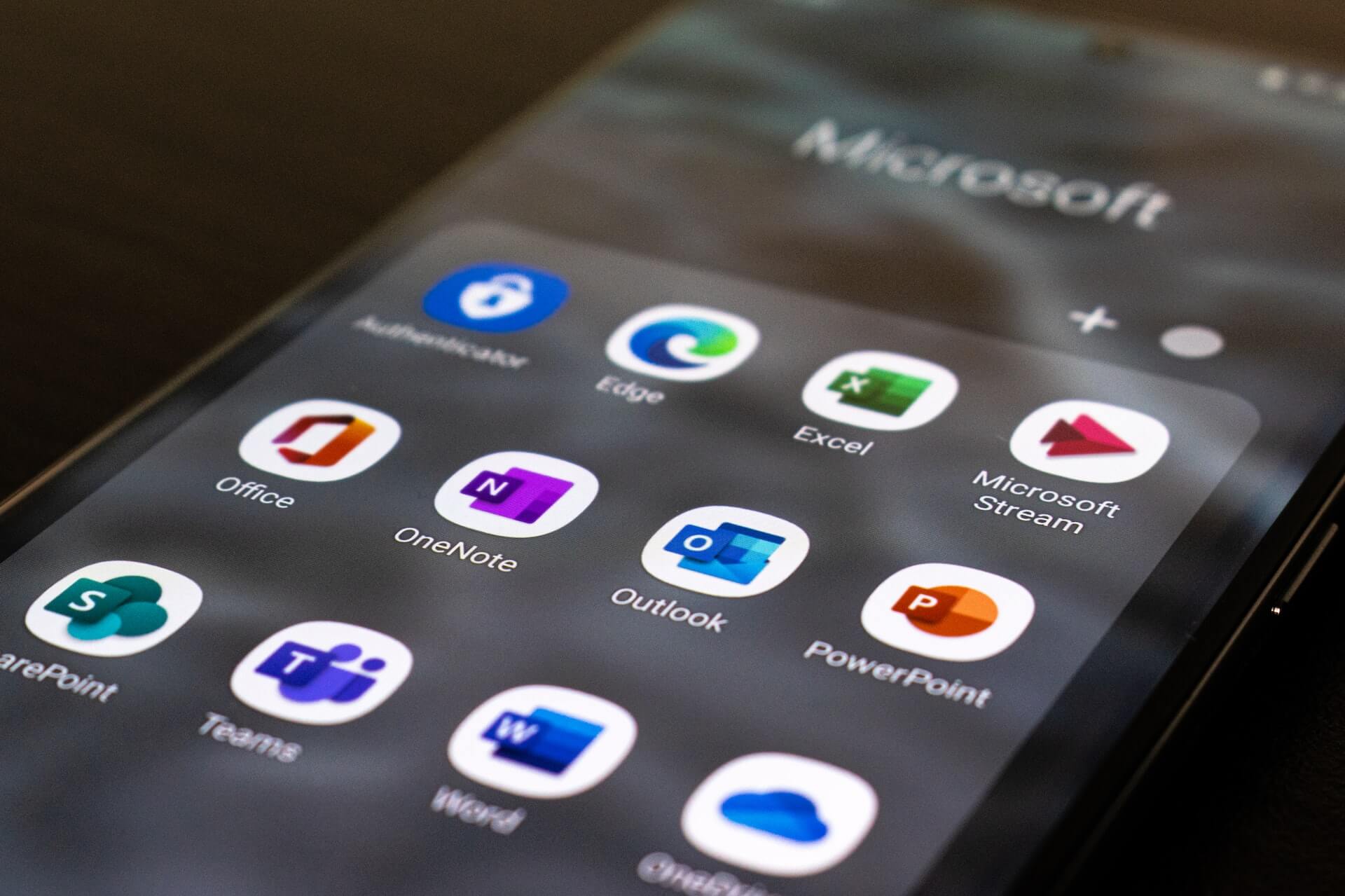
If you work for a company, you may be limited to the tools and software you are able to use, but that doesn’t mean that you can’t make the most out of what is available to you.
At present, I can see a lot of content about how to make the most out of the Google Workspace apps such as Gmail, Google Docs and Google Drive. I don’t know about you, but here in the UK, I have yet to come across a bigger company that isn’t using Microsoft’s alternative.
From my experience, Microsoft actually has some equally useful tools available and your company may even be subscribed to them so it’s worth giving them a shot! Here are some examples of the tools I use…
Microsoft To Do
Microsoft To Do is a brilliant app for managing your daily tasks, it’s one that I use at work and I’m in the middle of testing in my personal life. But one of the main things I like about it is the basic and straight-to-the-point interface.
When working from home, it’s easy to get sidetracked so noting down the tasks you need to complete can be incredibly useful, especially when you are busy!
One of my favourite features within the app is the “My Day” tab which is an area where all the tasks you have to complete today end up. You can add tasks directly to the My Day tab or add them to separate lists with a due date of today, and it will appear in the My Day area. Such a simple thing but it’s seriously helpful!
Microsoft OneNote
Taking notes is an important part of life and Microsoft OneNote is an ideal tool for taking them! It’s also a tool a heavily relied on throughout my university studies.
OneNote is the perfect tool for utilising at work and it doesn’t really matter whether you are working from home or in the office and whether you’re using it for taking quick notes or a personal knowledge base.
OneNote is also a great tool for collaborating with your colleagues, you can create team notebooks, work on projects together and even store meeting notes you can go back to in the future should you need to.
4. Take Breaks

Taking breaks is important, whether it’s a short break to grab a coffee or your lunch break. They can help reduce stress and fatigue and improve your posture, especially when you’re sitting down at a computer throughout the entire day.
During my main lunch breaks, I tend to like going on walks, it allows me to stretch my legs, get some fresh air in and buy a cheeky meal deal.
For those of you who don’t live in the UK or don’t know what I mean when I say meal deal, supermarkets in the UK usually offer a sandwich, drink and snack at a very good price. For example, £3.50, will get me a decent sandwich, a bottle of Coke and a packet of crisps, or chips for those of you living in the States.
Use Tech To Motivate You!
In an ideal world, when taking breaks you would want to stay away from the screen and any form of technology, but here’s the thing, it can actually be quite useful, especially when it comes to motivating you.
I’m currently the proud owner of a Google Pixel Watch, which has Fitbit integration built in and providing I have the time to go for a walk, I often record the walk as an exercise. I also sync my walks with Strava which allows me to compete against my colleagues.
Living in the UK, the weather can sometimes be unpredictable, that’s why I created an Alexa Routine that runs on the Alexa I have on my desk, the routine tells me it’s time for lunch and the weather forecast which allows me to decide whether it’s worth going on my break. This works by me setting the routine to run at a certain time I usually have my break.
It’s little things like that, that may just motivate you enough to go for a proper break or a walk.
5. Use The Correct Equipment

Depending on the company you work for, you may be provided with equipment such as a laptop, some companies like to go the extra mile and also provide you with a monitor and some provide the full setup. If all your company provided you with was a laptop, I highly recommend investing in a monitor, a keyboard and a mouse as a minimum. It will honestly make your working-from-home life easier!
In my opinion, spending money on a working-from-home kit really is a good investment, because you are setting yourself up for the future. I mean what happens when you decide you want to continue working from home but with a different company, at least you still have the core office setup.
The best part is, it doesn’t have to be expensive and you can even buy your monitor second-hand! But if you prefer buying new, then you can actually pick up some really good deals such as this Philips 24 Inch.
When it comes to mice and keyboards, I don’t tend to recommend buying them second-hand, as they are cheap enough to buy new. If you are in the market for a basic set, you can never go wrong with the Logitech MK270 wireless desk set.
I would then pair it with a webcam you can put on top of your monitor and a decent headset for online meetings. The Logitech C270 is a very good budget webcam which will provide you with very reasonable picture quality and the Logitech H390 is a great headset for work that I use personally when I don’t charge my Microsoft Surface Headphones 2.
By the way, no I’m not sponsored by Logitech, I just really trust and believe in their products based on my own experience working in IT.
With all the equipment mentioned, the last thing I wanted to add is I highly recommend cable managing your kit as it will make your setup look cleaner and more inviting.
Bonus Tip!
As a bonus tip, if you live in a noisy house or neighbourhood, I seriously recommend investing in a decent set of active noise-cancelling (ANC) headphones. These are the type that cancel out the noise around you allowing you to concentrate on the tasks at hand.
I currently use the Microsoft Surface Headphones 2, which I recently did a 1-year review on my blog and YouTube channel, but once again you don’t need to go for the ultra-expensive ones! Anker usually does decent ANC headphones at very reasonable prices such as the Anker Soundcore Q20 or the slightly more stylish Q30 model.
Summary
Those were my top 5 tech tips for working from home, if you have any other tips you want to share, let us know in the comments!
