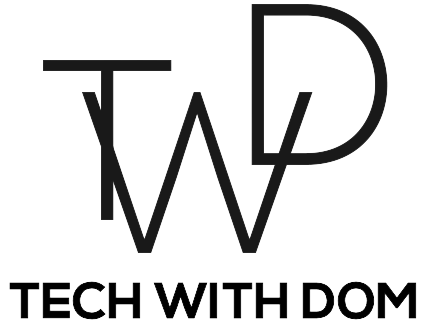Bixby Routines are so Underrated!

In recent months, I’ve really been looking into the whole smart home thing and one of the areas I’ve particularly attention to is home automation. I’m not sure what it is, but it all seems really cool. I mean being able to turn on the lights in your house using your phone is one thing, but setting them to turn on automatically when a certain condition is met brings it to a whole new level!
That’s where services such as Bixby Routines come in, they enable you to complete an action or several actions when a routine is triggered. For example, one of my current Bixby Routines is when a button is pressed, it sets my phone to do not disturb, it turns the media volume down and it turns the light outside of my office to Red so that my family know that I’m in a meeting and don’t accidentally disturb me.
Unfortunately at present, Bixby Routines is only available on certain Samsung Galaxy devices. I use the app on my Samsung Galaxy Z-Flip 4. But if you don’t have a compatible device there are alternatives available, I mean you can use an app called Tasker or if you’re in the Apple ecosystem you can use the Shortcuts app.
How I Use Bixby Routines
Bixby Routines have the potential of becoming incredibly useful in your daily life, particularly if you have a busy lifestyle. You can set routines to remind you of events throughout the day whilst you work at home, they can even help you avoid embarrassing situations! But we will discuss these in further detail later in this article.
I’ve decided to share some of my favourite routines with you to hopefully inspire you to create your own. Many of these routines will work through other apps such as Tasker or even the Apple Shortcuts app. Some of them use NFC tags as triggers.
I purchased a pack of these NFC tags on Amazon for under £10 and they enable me to trigger a routine just by scanning my phone over them which I think is pretty cool and can save a lot of time, particularly as you don’t have the need of remembering Alexa triggers.
Home Routines
I wanted to start by talking about the My Day Routine, I have an NFC tag near my bedside table which if scanned will ask Bixby to tell my calendar events for that day and open my ToDo list app which at present happens to be Todoist. I know that this is only a little routine, but I find that it helps a lot, particularly when I wake up.
My second home routine also uses an NFC tag to trigger and I keep it next to my front door. If scanned, it will turn off all my lights and smart home appliances and tell me the weather of that day, so that I know whether to grab my umbrella. This is an extremely useful routine as it ensures that I haven’t forgotten to turn anything off, which in return saves money on electricity.
Another useful routine I use is actually fully automated and doesn’t require any input from me at all. It uses my home WiFi network as a trigger and turns the data on my phone off if I’m connected to my home network. I’m not sure whether it saves any battery or not, but I can definitely expand on this in the future.
I also have an NFC tag stuck to my bed frame and that enables what I like to call bedtime TV mode. If scanned, it switches off my room’s main lights and turns on my bedside light at around 10% brightness and turns my TV on. I also have a shortcut button on my phone that turns all smart lights off, which I don’t tend to use that often.
Another routine I have is when sleeping is detected, my TV and lights will be turned off in my room. Now I’m not entirely sure how this routine works, but I imagine that my Samsung Galaxy Watch 5 may have something to do with it.
Working From Home Routines
Moving on to working from home routines, I also have several routines that help me in that department, one of them being if I scan the NFC tag located near my home office, it will turn off all unnecessary devices located in my office such as the TV I have my Xbox connected to and it will turn my desk lights on. It will then ask Bixby what my calendar events for that day are, open my ToDo list app and start focus mode which practically silences my phone.
The second working-from-home routine I currently use is called meeting mode and is triggered with a widget on my home screen. If triggered, it will turn on Do not disturb mode, turn the media volume on my phone down to 0% and it will turn the colour of the lamp outside of my home office to Red so that my family knows that I’m in a meeting and to not disturb me.
This next routine can actually be used when working from home and in the office. I called the routine “Focus Mode” and if I trigger it using the widget on my home screen, it will start focus mode on my phone and open my Pomodoro timer app.
http://x75.a4c.myftpupload.com/blog/best-tech-for-working-from-home-in-2022/
Work Routines
At present I only have one work routine enabled for the office and that is whenever I’m connected to the office WiFi, it will completely silence my phone. I find this feature extremely useful particularly as I often forget to put my phone on silent or do not disturb. Using this routine has honestly helped me avoid embarrassment, particularly if in a meeting.
Smartphone Routines
I also have a few routines enabled that only work on my smartphone, one of these routines being if the time is between 11:00 pm and 6:00 am the next day and I’m not charging my phone overnight, it will enable energy saver mode. This is actually a routine I really like because it will disable things I don’t need when I sleep and it will avoid me from being disappointed in the morning that I’m almost out of battery.
I also have a routine in which if I connect my main earbuds, the Pixel Buds Pro, Spotify will start playing and the lock screen shortcuts will change to Spotify which is my current music provider and my favourite podcast app Pocket Casts.
Why Bixby Routines?
Home automation has been a long-term project for me and I’ve tried many different services and apps over the last few months but I find that Bixby Routines tends to not only be the most user-friendly option for Android users (Or in this case Samsung Users) the app also works incredibly well!
I’m fully aware that Bixby isn’t the most popular digital assistant, especially if we compare it to Alexa, Google Assistant and even Siri to some extent, but Bixby Shortcuts is where Bixby shines and I think it’s fair to say that I have yet to find a better alternative.
The only downside is that it only works with selected Samsung phones, which I think is a real shame, but at the same time, it’s totally understandable that they decided to do this.
I am fully aware that Alexa and even the Google Home app have options for setting up routines, however, I find that Bixby Routines has a lot more options to offer, particularly the option to use NFC tags as a trigger, which until I got a Samsung phone, I used Tasker for, which can be seen as a complicated app at times.
http://x75.a4c.myftpupload.com/blog/start-your-smart-home-with-these-3-gadgets/
The Verdict
I still consider myself new to the world of home automation and I’m constantly playing around and trying new things. I find this type of thing really cool and interesting. That’s why I will continue exploring the world of home automation. If you have any tips or advice or any routines that you already are using in whichever ecosystem you are in, let us know down in the comments!