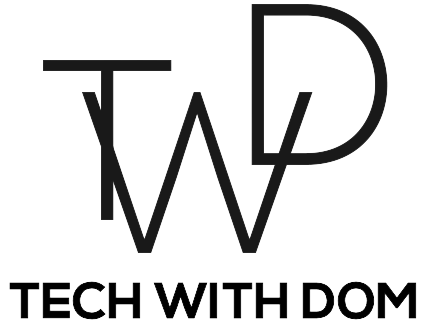5 Awesome Windows Apps To Make Your Day More Productive
These Really Help Me Be More Productive!
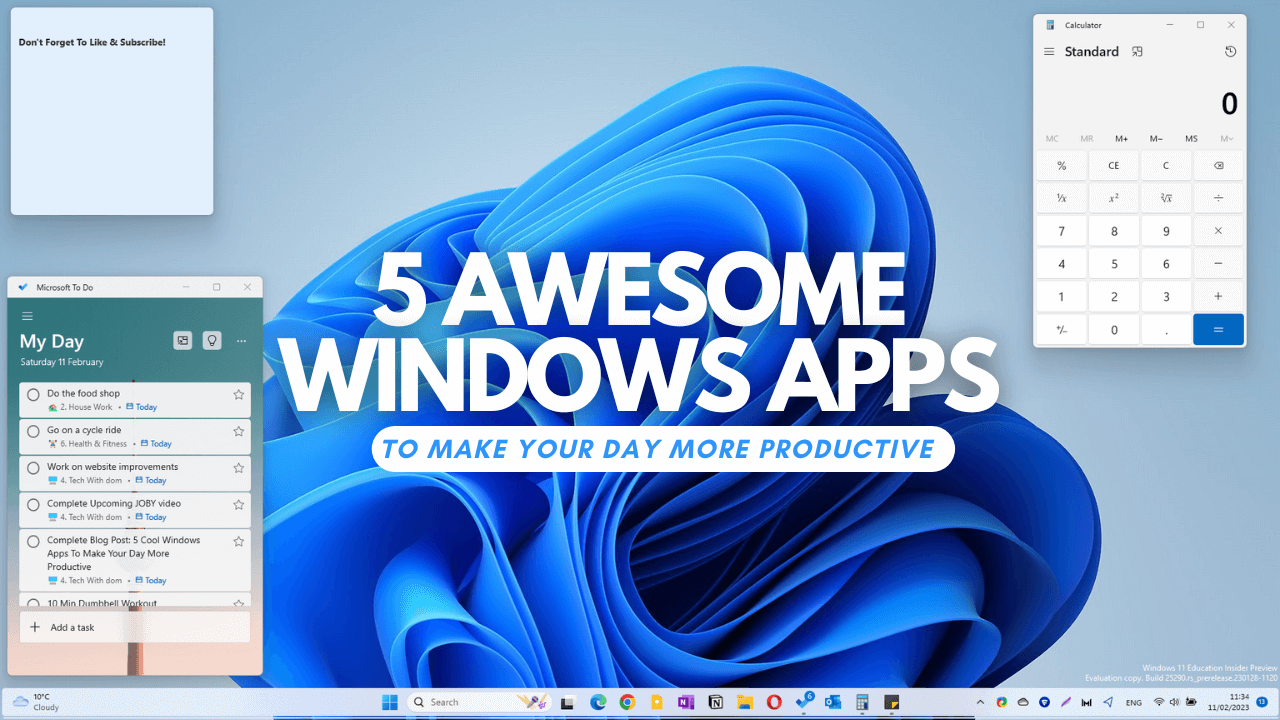
As a part-time content creator with a full-time 9 to 5 job, staying productive can prove to be challenging at times.
That’s why at the beginning of last year, I decided to spend some time trying new tools and techniques to see which work better for me.
While I treat my iPad Pro as my main computer, I tend to use Windows for the majority of tasks when I’m creating content and for work. So it’s only natural that I found some pretty cool apps to keep me productive whilst working on the system.
On top of that, there seems to be a lot of content out there about Mac and iOS productivity apps, but I haven’t seen much content for Windows, that’s why I decided to share some of my favourite apps that help me be more productive on Windows.
So in no particular order, here are 5 cool Windows apps to make your day more productive…
1. Microsoft To Do
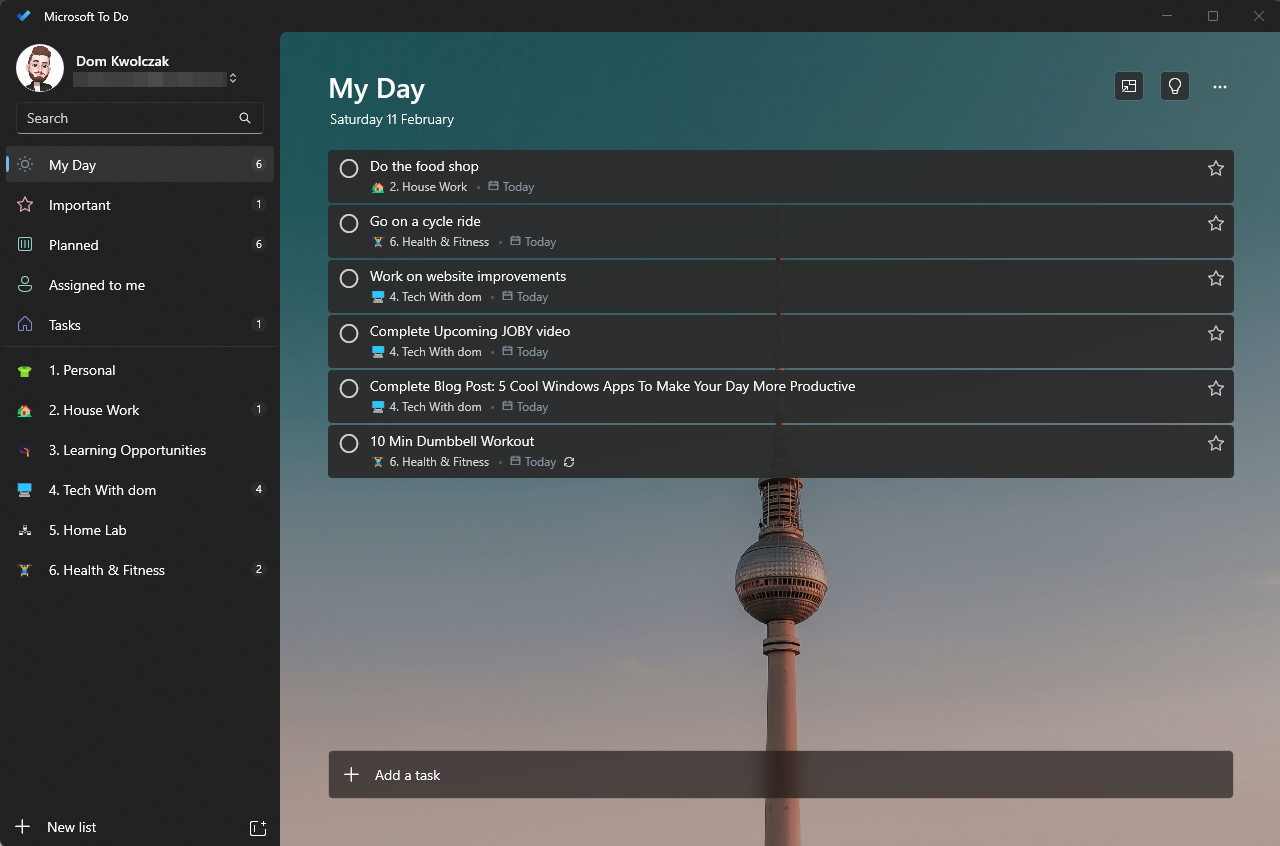
The first app I wanted to talk about is Microsoft To Do, an app I’ve been using to plan my work day and now I’m seriously considering using it as my main To-Do list app.
Microsoft To Do features a beautiful user interface which not only looks clean but is also very functional. I like how you have the ability to choose your background between a solid colour or a beautiful picture. I have chosen to go with the default image as I think it looks cool.
For those of you wondering, yes that image does look familiar because it’s from another legendary app called Wunderlist, which Microsoft acquired a few years ago.
I’m currently trialling out Microsoft To Do in the home environment and I’ve got to say I’m actually pretty impressed, especially with the consistent interface on Windows, my iPad and my smartphone.
Another thing I like about the app is that it offers a straight-to-the-point experience, which makes planning your day easy and fast allowing you to spend time on the more important tasks as well as being more productive.
2. Microsoft Edge
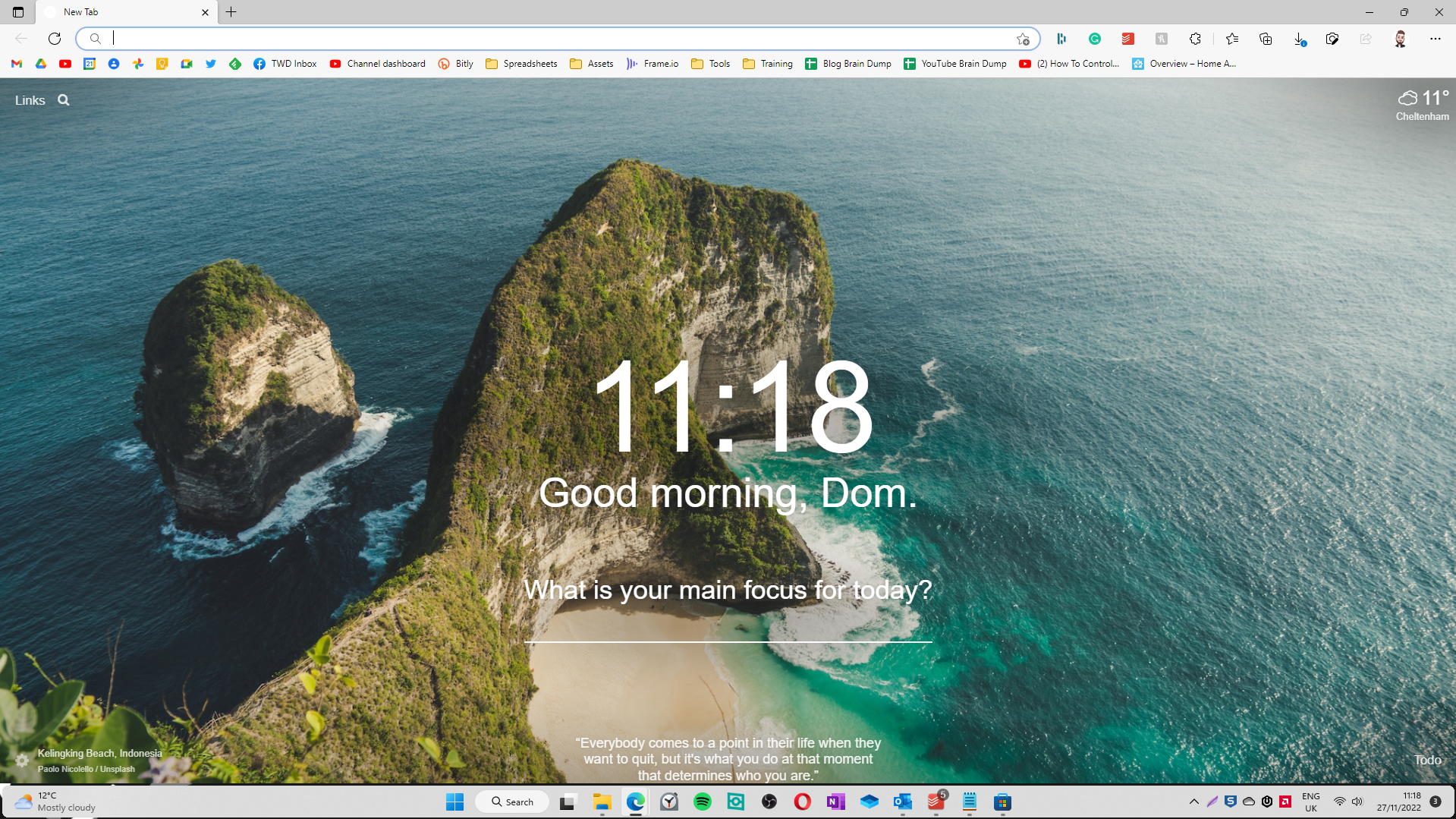
At present my default browser on Windows is Microsoft Edge, which really is an underrated browser! I made the switch last year, and I honestly don’t think I will be changing to another browser anytime soon.
Microsoft Edge feels snappy and a pleasure to work on, best of all, you can download addons from the Google Chrome Web store, which is something I’ve done to get that stunning new tab page. For those of you interested, the Addon is called Momentum and is available to download from the Edge Add-On store.
Edge has a number of features built-in with productivity in mind, such as the Collections feature which allows you to store useful information in one place.
I also like the Web Select and Web Capture features. Web Select allows you to draw a box over web content, copy it and then paste it without losing formatting. Web Capture allows you to draw a box around a web page, annotate it and then share it. I find both of these features incredibly useful for research.
As a whole, I think that Microsoft Edge is a great browser which not only performs well, but it’s secure and has some incredibly useful features. Highly worth a try!
I Switched To Microsoft Edge And I Kinda Like It!
3. Windows 11 Clock App
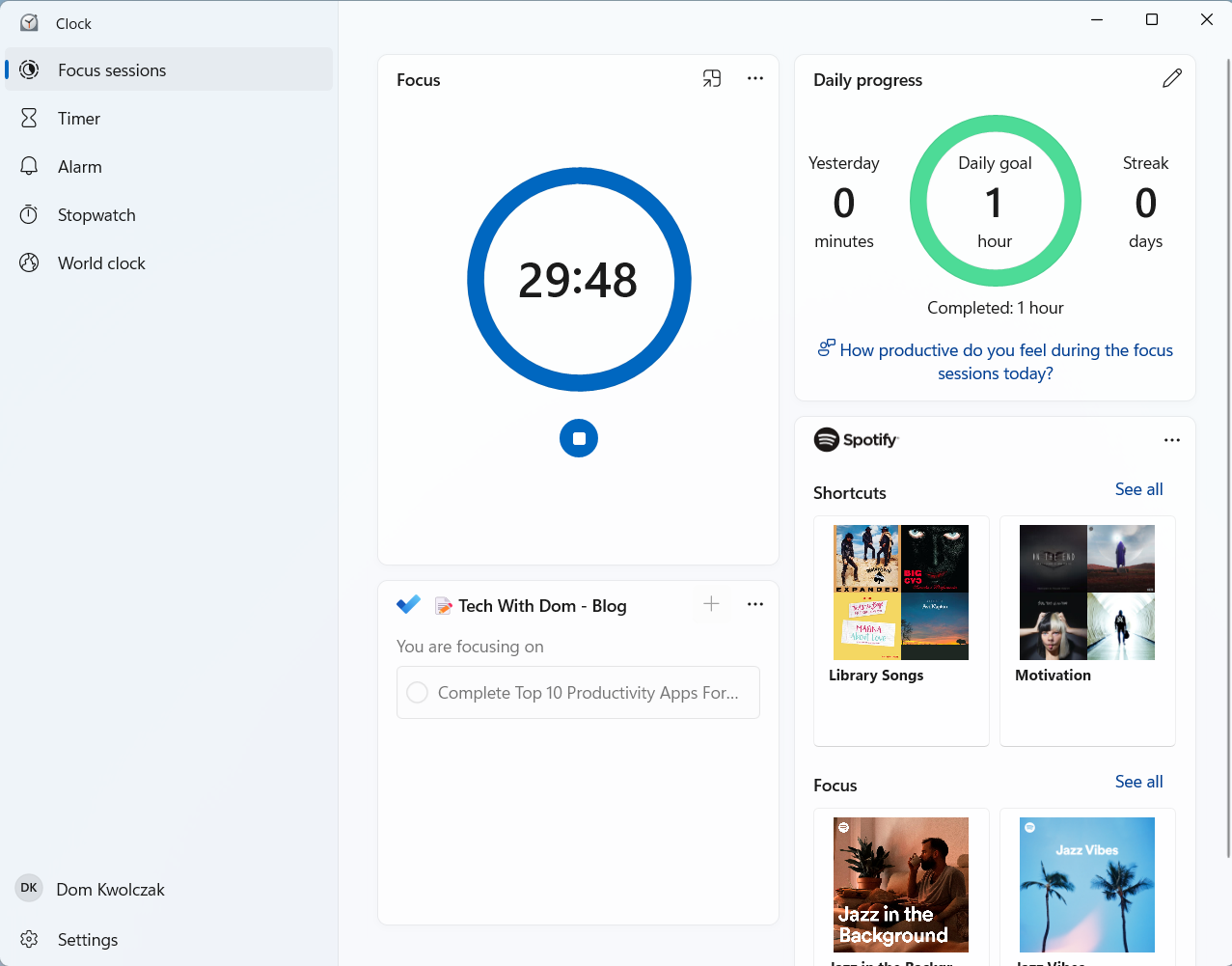
The Windows 11 Clock app has a very useful feature called Focus Sessions which allows you to settle down and focus on a given task. The feature is based on the Pomodoro technique, only there are a few differences to the traditional method.
For starters, after a 25-minute cycle, the app doesn’t enable the feature to give you a break, instead, you’ll have one after the 30-minute cycle. But, if you’re planning to use the traditional Pomodoro technique which consists of a 25-minute work cycle and a 5-minute break, I don’t see why you can’t start the timer again after a 5-minute break outside of the app.
Focus Sessions will also block all Windows notifications and app alerts which will enable you to work distraction-free. On top of that, if you prefer to work with music in the background, the app has a Spotify section which allows you to play focus music as well as your own playlists in the background.
Overall, I think that it’s a well-built app that I actually find myself using a lot when I just need to settle down and get on with work. I also like that I can select the task I am working on from Microsoft To Do, I know it’s a small feature, but I think it’s a nice touch.
I hope that Microsoft further develops this and makes it available on smartphones and tablets.
4. OneDrive
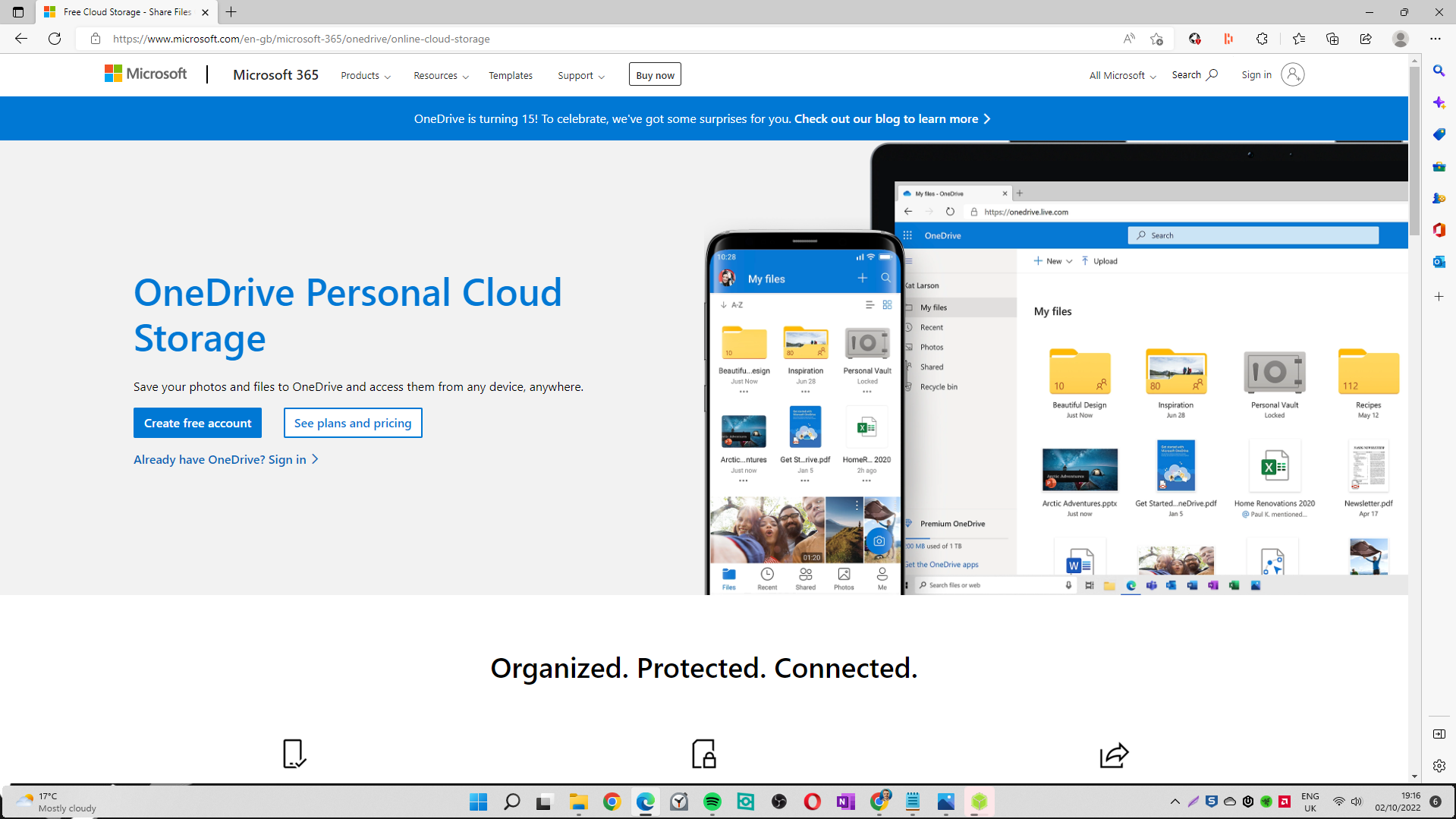
As somebody who works from multiple devices, I need an easy way to carry files with me. Cloud storage services such as iCloud, Google Drive and OneDrive provide an easy means of storing the files I need in a secure and easily accessible way.
Over the last couple of months, I’ve been trying various cloud storage solutions, but I think OneDrive works best for my needs. The main reason is that it integrates extremely well with Windows, Mac and my iPad. It also works really well with my Pixel 7 Pro.
One of my favourite features of OneDrive is that I don’t need to download absolutely everything in order to have access to the files I’m working on. I can simply just use the files I need and when I no longer need them, I can simply right-click and select “Free up space”. This will upload them to the cloud and free up local storage.
I also like the official OneDrive app for iOS and Android which has some useful features built-in such as document scanning, which I find extremely useful as it means I can easily scan my receipts into one area. The app also enables you to back up the photos from your phone and store them in one place.
I’m currently paying £7.99 per month for the Microsoft 365 Family plan which allows me to add up to 6 family members and provide them with 1TB of cloud storage each. It also gives me access to premium apps including Word, Excel, PowerPoint and others.
How OneDrive Saved Me As A Student And Why You Should Use It!
5. NordPass
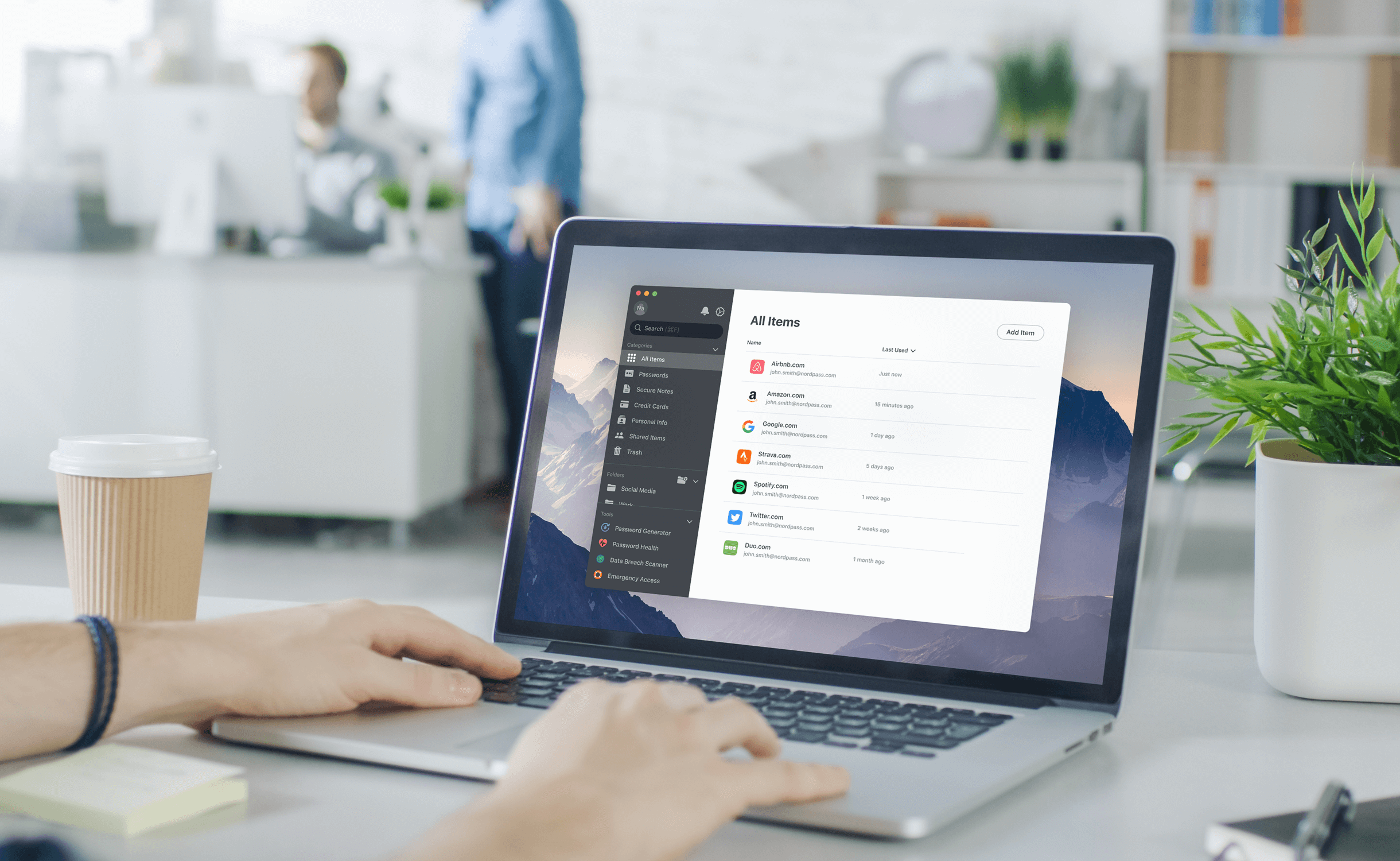
The final app I wanted to mention in this article is a password manager. Yes, I know that with the recent LastPass breach, they may not be as popular, but NordPass goes the extra mile to secure your data.
It uses the XChaCha20 encryption algorithm, which is one of the strongest algorithms in use by password managers and the brand operates on a zero-knowledge architecture.
One of my favourite features of NordPass is that you have a separate password for your online account and for your vault, which by the way works with Windows Hello, so you can use your fingerprints and facial recognition to unlock the safe if your device supports it.
NordPass has a stylish and easy-to-use interface and it allows you to organise your passwords into folders, which is a nice touch.
One of the biggest issues I had with my previous password manager, which happens to be Dashlane was the form-filling feature, which worked, but I found that it was being blocked by many websites and that it was entering incorrect information in certain fields. But it’s just something I haven’t come across in NordPass.
If you are interested in checking out NordPass, they currently have some really good deals on the 2-year plan, it’s actually one of the main reasons I decided to go with NordPass. If you are interested in getting NordPass, be sure to use my affiliate link, as you will be supporting my work.
Password managers like NordPass, allow you to set secure and unique passwords for online services, they then store them in secure vaults. Most importantly of all, you don’t have to spend time trying to decide on a secure password, using the browser plugin sets it for you.
Looking For A New Password Manager? Try NordPass!
Summary
There are many awesome apps available for the Windows platform, but these are the top 5 apps I currently use on Windows to boost my productivity on Windows.
Best of all, with the exception of OneDrive and NordPass which are paid but currently offer free tiers, the others are available completely free of charge!
What are the top 5 apps you use to be more productive? Let us know in the comments!